In the fast-paced world of field sales, time is of the essence. Efficiently navigating between client visits can significantly impact productivity and sales success. Yet, many sales representatives often find themselves overwhelmed by the complexities of route planning. This is where Google Maps directions come into play. While Google Maps serves as a robust tool for navigation, it does come with limitations, particularly when it comes to optimizing routes for multiple stops. This guide delves into the strategies for overcoming these challenges, integrating Google Maps with your CRM, and employing advanced techniques to boost your field sales efficiency.
Optimize Routes for Multiple Stops
One of the primary hurdles faced by field sales reps is the maximum of ten stops per route in Google Maps. However, with thoughtful planning, you can work around this limitation. For example, if you have appointments in the northern and southern parts of your city, create two separate routes. Google Maps’ route optimization algorithm works best with geographically clustered stops. This strategy minimizes wasted driving time by grouping geographically proximate clients together.
While this segmented approach can enhance efficiency, it requires careful planning and may increase the time spent on route planning itself. Some sales representatives might find it more beneficial to prioritize high-value clients regardless of their location, even if it results in slightly longer travel times. Understanding your clients’ needs and your sales goals can help inform this decision.
Consider Traffic, Time Windows, and Customer Priorities
As you plan your routes, it is crucial to take into account real-time traffic conditions and time windows for your appointments. Google Maps provides live traffic updates, which can help you adjust your route to avoid delays. Furthermore, prioritize your customer visits based on their importance. If you have a high-priority client, slot their appointment during peak hours when traffic is lighter to ensure timely arrivals.
Analyzing traffic patterns for your regular routes can help you optimize your schedules. By planning your visits during times of lighter traffic, you can save time and reduce stress. For instance, consider using tools like Google Maps’ estimated time of arrival (ETA) feature to better assess when to leave for each appointment.
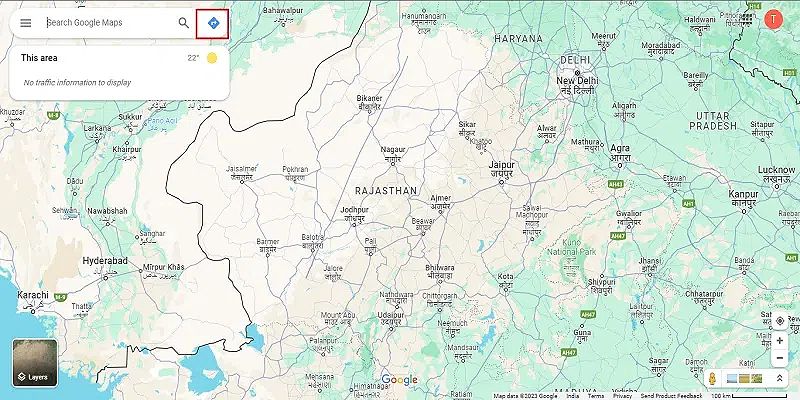
Use Google My Business for Accurate Location Data
To further enhance your routing accuracy, utilize Google My Business. Ensuring that the businesses you visit have updated and accurate information on Google Maps can prevent confusion about locations, especially when visiting new clients or when changes in address occur. By regularly checking and updating business information, you can maintain a reliable source of location data that aids in planning your routes effectively.
Pre-Plan Routes the Night Before
Taking the time to pre-plan your routes the night before can save you valuable time during the workday. By inputting your stops and analyzing the most efficient route in advance, you can hit the ground running in the morning. This practice not only boosts your productivity but also provides peace of mind knowing that you have a solid plan in place.
Utilize Google Maps’ Share Function
Collaboration is key in the field sales environment. Google Maps allows you to share your routes with team members, making it easier to coordinate schedules and appointments. By sharing routes, you ensure that everyone is on the same page, which is especially beneficial for larger teams or when coordinating group visits.
Integrating Google Maps with Your CRM for Enhanced Lead Management
Integrating Google Maps directions with your Customer Relationship Management (CRM) system can significantly enhance your lead management strategies. This integration streamlines your workflow, allowing you to focus more on sales rather than navigation.
Connecting Customer Data to Google Maps
When you connect customer data from your CRM to Google Maps, you can easily visualize customer locations. Many CRMs offer direct integration with Google Maps, often through APIs, allowing for automated address import and the ability to visualize customer locations directly within the CRM interface. For example, Salesforce’s integration with Google Maps allows users to view customer locations on maps directly within their Salesforce accounts, eliminating the need for manual data entry.
Visualizing Customer Locations for Territory Management
Using Google Maps directions alongside your CRM can help you manage your territory more effectively. By mapping out customer locations, you can identify clusters of high-potential leads. This geographic visualization enables you to prioritize visits to areas with the most prospects, maximizing your sales opportunities. For instance, if several high-value clients are located in a specific area, you can plan a concentrated visit to that region.
Identifying High-Potential Leads
Once you have visualized your customer data, you can quickly identify high-potential leads based on factors such as revenue potential or previous engagement. Color-coding these leads on your map can help prioritize your visits, ensuring that you allocate time to the most promising opportunities. For example, using a red marker for high-value clients and a yellow marker for medium-value clients can provide a clear visual cue when planning your route.
Tracking Sales Progress and Analyzing Results
One of the significant advantages of integrating Google Maps with your CRM is the ability to track your sales progress. By analyzing results directly within your CRM, you can identify trends in your routing effectiveness and make necessary adjustments. This data-driven approach helps in refining your sales strategy and improving overall productivity. Regularly reviewing performance metrics can also inform future route planning and client engagement strategies.
Scheduling Appointments and Sending Route Information
Using your CRM’s integration with Google Maps, you can easily schedule appointments and send route information to clients. This functionality not only saves time but also enhances communication with your customers, allowing them to be informed about your arrival times. Consider sending calendar invites that include the route link, ensuring that your clients are aware of your schedule.
Exploring CRM-Specific Google Maps Integrations
Many popular CRMs, such as Salesforce, HubSpot, and Microsoft Dynamics, offer specific integrations with Google Maps. These integrations can streamline your operations and provide additional functionalities tailored for field sales representatives. Exploring these options can help you find the best fit for your needs. Consider the scalability and support offered by each platform to ensure it meets your long-term requirements.
Overcoming Challenges and Maximizing Efficiency
Despite its advantages, using Google Maps directions can come with its own set of challenges. Here’s how you can overcome common obstacles and maximize your efficiency.
Dealing with Unreliable Cell Service
Field sales representatives often find themselves in areas with unreliable cell service, which can disrupt access to Google Maps’ real-time features. To ensure uninterrupted navigation, utilize the offline maps functionality. Before heading into areas with spotty coverage, download the necessary maps for your planned route. This proactive measure allows you to maintain access to critical information, even when your device is offline.
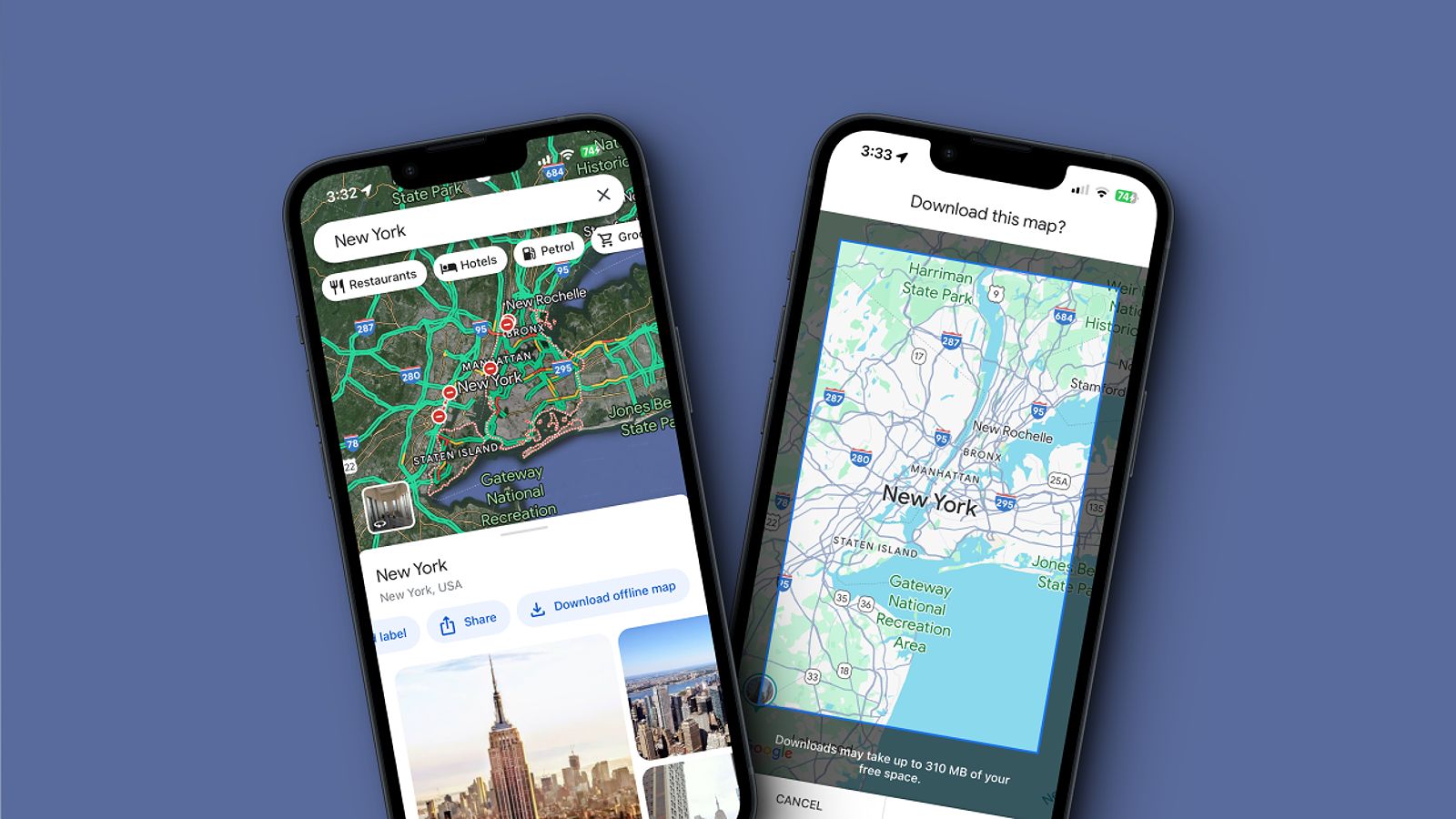
Managing Unexpected Delays and Changes
In the fast-paced world of field sales, unexpected delays are inevitable. Whether it’s traffic congestion, an extended meeting, or a last-minute appointment addition, Google Maps can help you navigate these changes. Use the real-time updates and rerouting options to adjust your plans quickly. By staying flexible and adaptable, you can minimize disruptions and maintain productivity.
Optimizing Routes for Varying Conditions
Weather conditions and road closures can also impact your planned routes. Keeping an eye on weather forecasts and using Google Maps to find alternative routes when necessary can help you stay on schedule and avoid unforeseen issues. For example, if a storm is predicted, consider adjusting your appointments to ensure you can navigate safely.
Using Voice Navigation Safely and Effectively
Google Maps’ voice navigation feature is a helpful tool for field sales reps on the road. Ensure your phone is securely mounted and that you use voice commands only when it is safe to do so. This feature allows you to keep your focus on the road while receiving turn-by-turn directions, enhancing your safety during travels. Practice using voice commands to familiarize yourself with the feature, reducing distractions while driving.
Regularly Reviewing and Updating Routes
To continuously improve your efficiency, regularly review and update your routes based on performance data. By analyzing your driving habits and the effectiveness of your routes, you can identify areas for improvement. This iterative approach will help you become more efficient over time. For example, if you notice consistent delays on a particular route, consider alternative paths or adjusting your appointment times to mitigate the issue.
Advanced Route Optimization Tools for Field Sales
While Google Maps is a powerful tool, there are alternative route planning applications specifically designed for the needs of field sales representatives. Exploring these options can provide you with additional capabilities.
Comparing Features and Pricing of Different Apps
When considering alternatives to Google Maps directions, it’s essential to evaluate the features and pricing of various route planning applications. Here’s a quick comparison of some popular options:
| App | Pricing | Key Features | Pros | Cons |
|---|---|---|---|---|
| Badger Maps | Starts at $58/month | Optimized routing for 100+ stops, CRM integration | Robust features for field sales, mobile-friendly | More expensive than some alternatives |
| My Route Online | Starts at $29.95/month | Optimized routing for up to 350 stops, web-based | Extensive stop capacity, affordable pricing | No mobile app, limited advanced features |
| Route XL | Free for up to 20 stops | Optimized routing, spreadsheet import/export | Free option for smaller needs, customizable | Steeper learning curve, fewer integrations |
| OptimoRoute | Starts at $35.10 per driver/month | Multi-day route planning, driver management tools | Advanced features for businesses, mobile-friendly | Higher cost per user, fewer sales-specific tools |
When evaluating these applications, consider the specific needs of your field sales operation. For instance, if you frequently manage routes with over 100 stops, Badger Maps may offer the advanced features required for optimal planning.
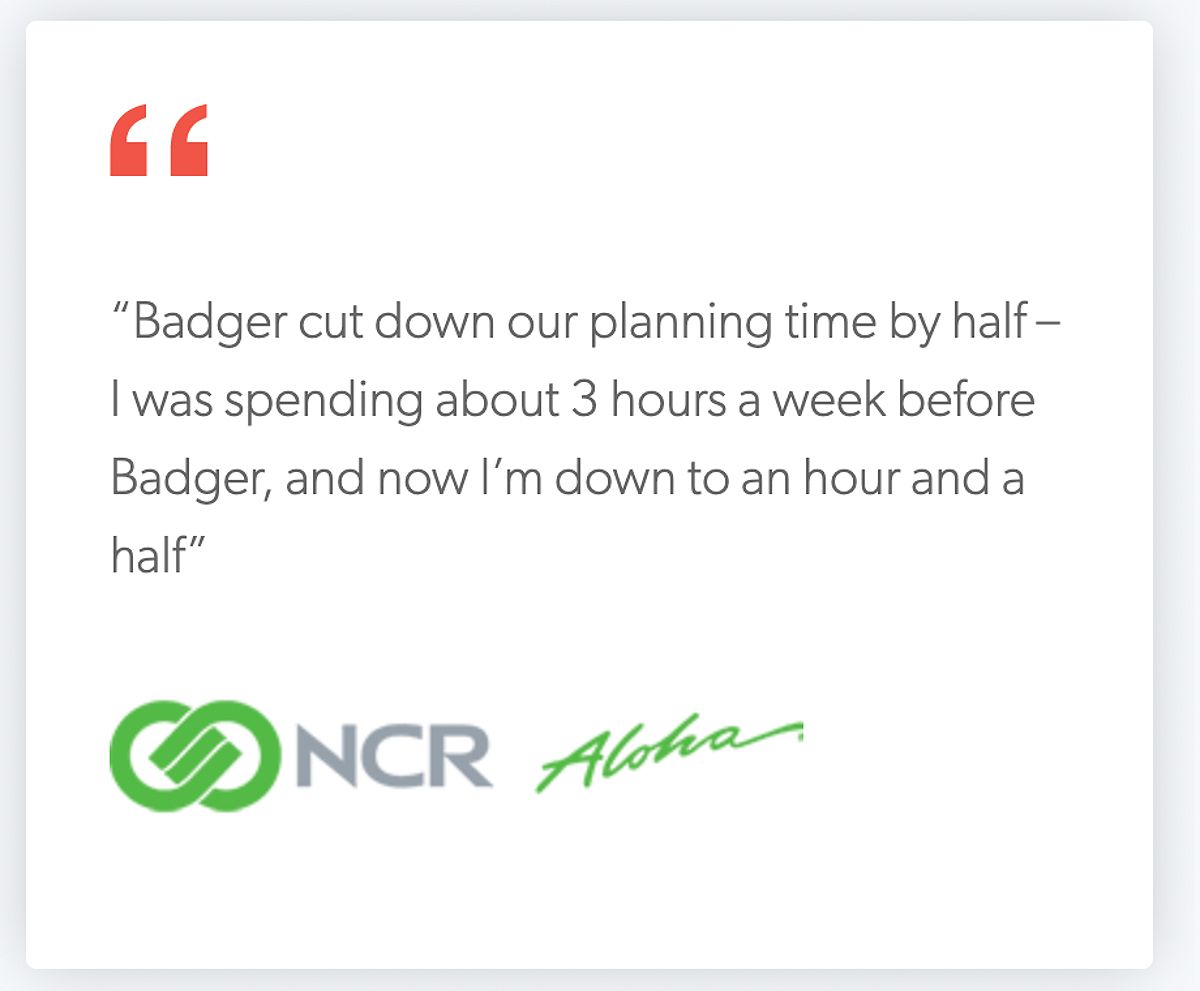
Advantages of Dedicated Field Sales Software
While Google Maps is suitable for basic routing needs, dedicated field sales software offers more robust features. These applications can handle unlimited stops, automatic route optimization, and seamless integration with CRM systems. Evaluating these options based on your specific requirements can lead to better routing efficiency.
Discussing Integration Capabilities
Look for route planning apps that offer integration capabilities with your existing systems. The ability to sync with your CRM and other business tools can streamline your workflow and enhance productivity. For example, integrating your route planning software with your calendar can automatically update your appointments based on travel time.
Evaluating Cost, Ease of Use, and Scalability
When selecting a route planning app, consider factors such as cost, ease of use, and scalability. Choose a solution that aligns with your budget and can grow with your business needs. For instance, if you anticipate expanding your sales team, select a platform that can accommodate additional users without significant additional costs.
Tips and Best Practices for Google Maps Directions in Field Sales
To make the most of Google Maps directions, here are some practical tips and best practices to enhance your field sales efficiency.
Optimize Routes Based on Time of Day and Traffic Patterns
Analyze traffic patterns for your regular routes and optimize your schedules accordingly. By planning your visits during times of lighter traffic, you can save time and reduce stress. Consider using Google Maps to identify peak traffic hours in your area and adjust your schedule accordingly.
Efficiently Using Google Maps Features
Familiarize yourself with the various features of Google Maps. Make use of the estimated time of arrival (ETA), alternative routes, and street view for a comprehensive navigation experience. Understanding these features can help you navigate more effectively and avoid potential pitfalls during your travels.
Communicating Route Changes and Delays
Proactively communicate any route changes or delays to your customers. Keeping your clients informed fosters trust and helps maintain strong relationships. For instance, if you anticipate being late due to traffic, send a quick message to your client to let them know.
Prioritizing Customer Visits Based on Importance and Location
Assess the importance and location of your customers to prioritize visits effectively. Focus on high-value clients and those located near each other to maximize productivity. Utilizing your CRM data to identify top clients can aid in planning your visits strategically.
Utilizing Google Maps’ Timeline Feature
Google Maps’ timeline feature can provide valuable insights into your driving habits and route efficiency. Review this data regularly to identify areas for improvement and optimize your field sales approach. For example, if you notice that certain routes consistently take longer than expected, consider adjusting your travel methods or times.
Google Maps Features to Enhance Your Workflow
To further enhance your workflow, explore additional features offered by Google Maps that can benefit field sales representatives.
Utilizing Google Maps’ Location Sharing Feature
Google Maps allows you to share your real-time location with team members, facilitating better collaboration. This feature is particularly useful during team outings or when coordinating visits to multiple clients. By sharing your location, you can help your team stay informed about your progress and ensure smooth coordination.
Leveraging Google Street View for Pre-Visit Site Reconnaissance
Use Google Street View to gain a virtual preview of client locations before your visits. Familiarizing yourself with the surroundings can help you plan your approach and enhance your professionalism. For instance, knowing the layout of a client’s office building can save time and create a more seamless visit.
Using Google My Business to Manage Your Location
If you manage a business, Google My Business is an invaluable tool for ensuring your location is accurately represented on Google Maps. Update your business information regularly to maintain a strong online presence and attract potential customers. Accurate information helps clients find you easily and can enhance your reputation.
Exploring Google Maps Platform APIs
For businesses looking to create custom integrations, Google Maps Platform APIs offer various functionalities that can enhance your existing systems. By utilizing these APIs, you can tailor Google Maps features to meet your unique operational needs. This flexibility can lead to enhanced productivity and improved client interactions.
Frequently Asked Questions (FAQ)
Q: How can I optimize my Google Maps route for more than 10 stops?
A: You can use alternative route planning software designed for multiple stops or split your route into smaller segments to work around Google Maps’ limit.
Q: What are the best practices for using voice navigation in Google Maps?
A: Ensure your phone is securely mounted, keep your eyes on the road, and use voice commands only when it is safe to do so.
Q: How can I share my Google Maps route with a client?
A: Open the route in Google Maps, tap the “Share” button, and select your preferred method (email, messaging, etc.).
Q: How do I download offline maps in Google Maps?
A: Open the app, search for the area, tap the download icon, and select the area you want to download for offline access.
Conclusion
Mastering Google Maps directions is essential for field sales representatives aiming to optimize routes, manage leads effectively, and boost productivity. By integrating Google Maps with CRM systems, utilizing advanced features, and considering alternative route planning apps, field sales professionals can significantly enhance their efficiency and close more deals. Implementing the strategies discussed in this guide will empower you to navigate the complexities of route planning, ensuring that you make the most of your time in the field. Start optimizing your routes today, and experience the transformative impact on your sales performance!
