As technology continues to reshape the travel landscape, the role of Google Maps Directions has become increasingly crucial for seamless journeys. Whether you’re navigating bustling city streets or exploring remote, off-the-beaten-path destinations, having a reliable navigation companion is paramount. This comprehensive guide delves into the intricate features of Google Maps Directions, empowering you to maximize its potential and ensure a stress-free travel experience, both online and offline.
Step-by-Step Guide to Downloading Offline Maps
-
Before Your Trip: Open the Google Maps app on your device. Search for the city, region, or country you plan to visit. On the details screen, swipe up (for Android users) or scroll down (for iOS users) to find the “Download” button. You can adjust the area you wish to download to fit your needs.
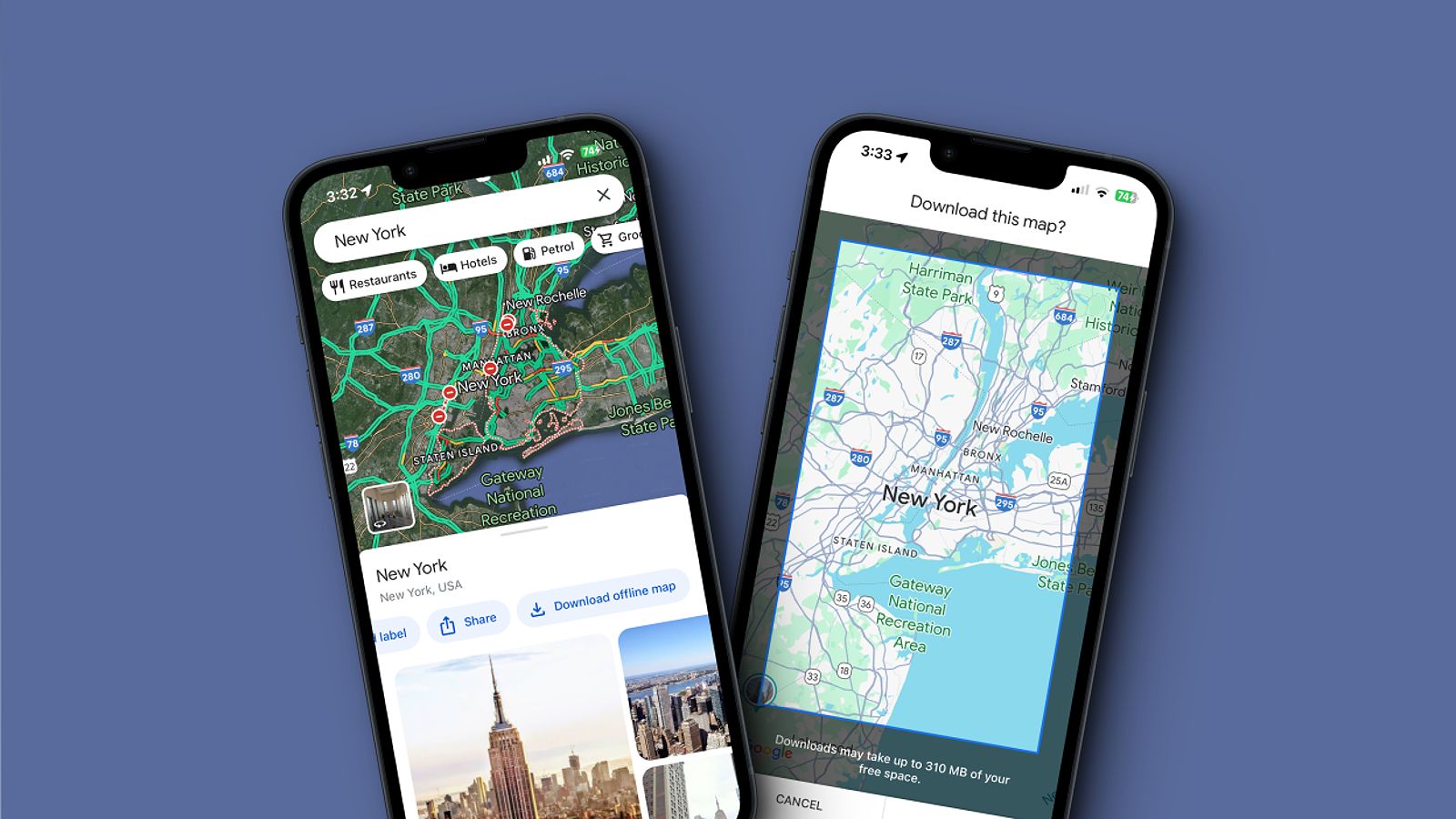
-
During Your Trip: If you find yourself in a new location without an offline map, you can still download maps on the go. Open the app, tap your profile icon, and go to the “Offline Maps” section. Choose the “Select your own map” option, select the area, and hit “Download.” This feature is particularly useful when you discover an unexpected attraction and want to ensure you can navigate back.
Choosing the Right Map Area and Detail
When downloading offline maps, consider the area and level of detail you require. Larger geographic areas will result in larger file sizes, so it’s essential to strike a balance between coverage and data consumption. Zooming in to download more granular maps of specific neighborhoods or regions can be especially beneficial, as it provides higher-resolution navigation without unnecessarily taxing your device’s storage.

Managing Downloaded Offline Maps
To keep your downloaded maps organized and easily accessible, consider the following tips:
- Rename Maps: Assign recognizable names to your maps like “Paris 2024” or “Hiking in the Rockies.” This helps you quickly locate the correct map when needed.
- Enable Auto-Updates: Make sure the “Auto-update offline maps” feature is activated. This keeps your maps current and reduces the chances of navigating with outdated information.
- Data Usage Settings: Adjust your download preferences to “Over Wi-Fi only” to avoid unexpected data charges when downloading large map files.
While offline maps provide a reliable backup, remember that they may not always reflect the most up-to-date information. It’s essential to check for updates when you regain internet connectivity to ensure you have the latest data.
Navigating with Google Maps Directions: Offline & Online
Understanding how to navigate using Google Maps Directions is crucial, whether you’re connected to the internet or not.
Using Downloaded Maps for Navigation
Once you’ve downloaded your offline maps, Google Maps automatically switches to these when you lose internet connectivity. You can still receive turn-by-turn navigation, although some features, such as real-time traffic updates, may be unavailable. Simply enter your destination, and the app will guide you as if you were online.
Limitations of Offline Navigation
While offline maps are a valuable resource, they do have their limitations. Without an internet connection, you’ll miss out on crucial real-time updates, such as live traffic conditions, street view imagery, and real-time public transportation information. This can impact your ability to navigate efficiently, especially during peak travel times or in congested urban areas.
Troubleshooting Offline Navigation Issues
In case you experience problems with offline navigation, consider these troubleshooting tips:
- Location Services: Ensure your device’s location services are enabled, as this is essential for accurate navigation.
- Re-center the Map: If the map isn’t loading properly, try manually re-centering it or refreshing the app.
- Fallback Methods: In rare cases of persistent issues, don’t hesitate to revert to using your offline map and compass for orientation.
Comparing Offline and Online Navigation
Offline and online navigation each have their own strengths and weaknesses. Online navigation through Google Maps Directions provides real-time updates, traffic information, and the ability to reroute on-the-fly. However, having an offline map can be invaluable when traveling in remote areas with poor connectivity, preventing you from becoming disoriented in the labyrinthine alleyways of remote villages.
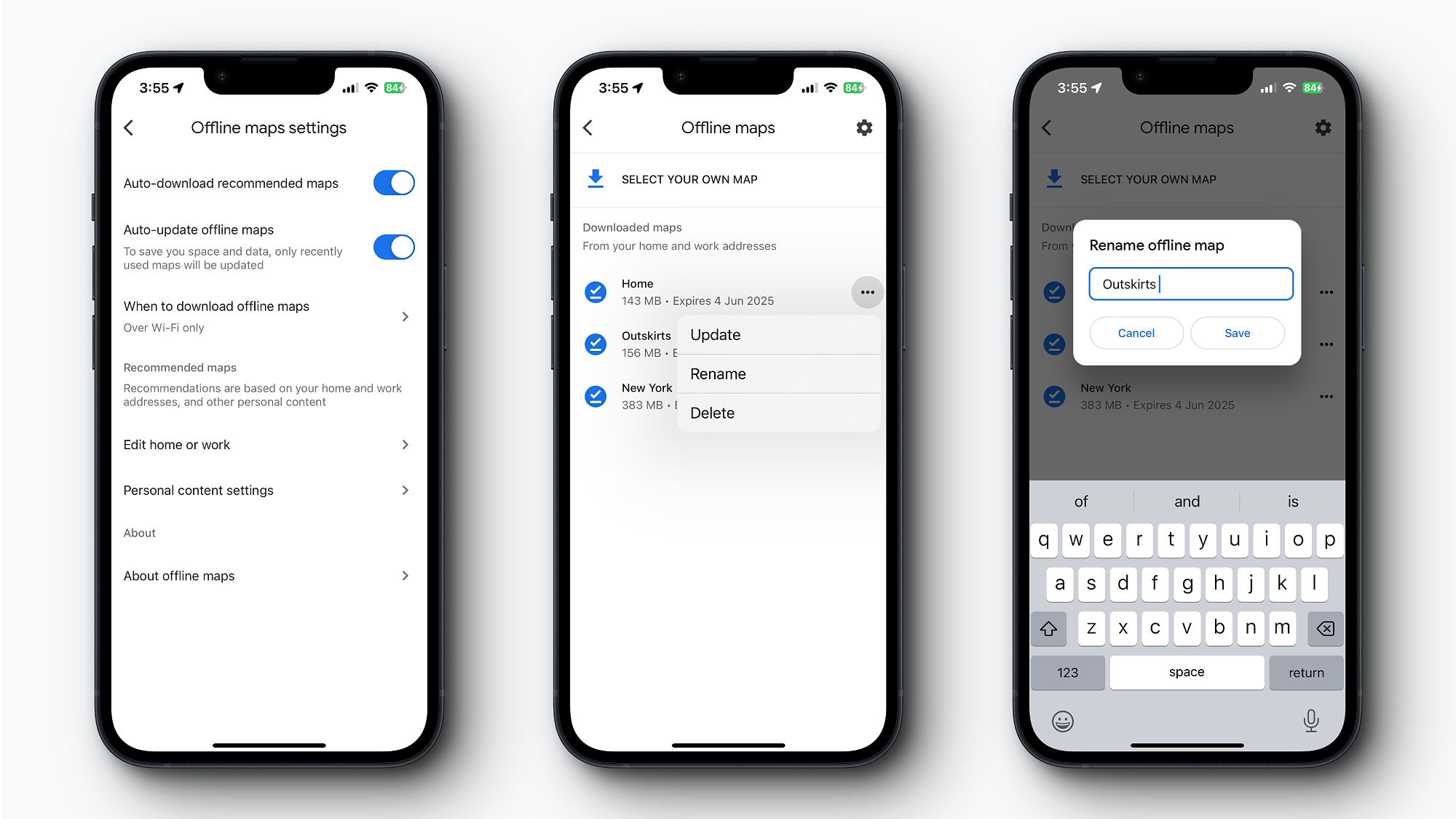
Advanced Google Maps Directions Features for Travelers
Google Maps Directions is more than just a navigation tool; it’s a comprehensive resource for travel planning and exploration.
Utilizing Google Maps’ Search Function
Google Maps’ search function is a powerful tool for finding local attractions, restaurants, and transportation options. Simply type in your query, and the app will generate a list of results, complete with user ratings and reviews. This feature helps you discover the best local experiences during your travels, transforming your journeys from generic to truly immersive.
Saving Places and Creating Custom Maps
Organizing your travel plans is simple with Google Maps. You can save your favorite locations and create custom lists or maps that can be accessed and shared with friends or family. This feature is especially useful for multi-city or multi-country trips, ensuring you don’t miss out on hidden gems and can easily plan seamless itineraries.
Integrating Google Maps with Other Services
Google Maps’ growing integration with other Google services, such as Google Flights and Google Hotels, further enhances the travel planning experience. Users can now seamlessly search for flights, book accommodations, and manage their entire itinerary within the Google Maps ecosystem, streamlining the travel booking process.
Exploring Augmented Reality (AR) Navigation
As technology continues to evolve, Google Maps is exploring innovative features like augmented reality (AR) navigation. This cutting-edge functionality overlays real-time directions and information directly onto the user’s camera view, providing an immersive and intuitive navigation experience. While not yet universally available, this trend highlights the ongoing advancements in the world of digital travel tools.
Staying Safe and Informed During Your Travels
Navigating unfamiliar territories can be daunting, but Google Maps Directions offers features that prioritize your safety and well-being.
Effective Use of the Compass Feature
One of the most beneficial tools in Google Maps Directions is the compass feature. By tapping on the compass icon, you can instantly determine your direction, making navigation in uncharted areas much simpler. This is particularly helpful when exploring locations without clear roads or landmarks, preventing you from becoming disoriented in remote, hard-to-navigate regions.
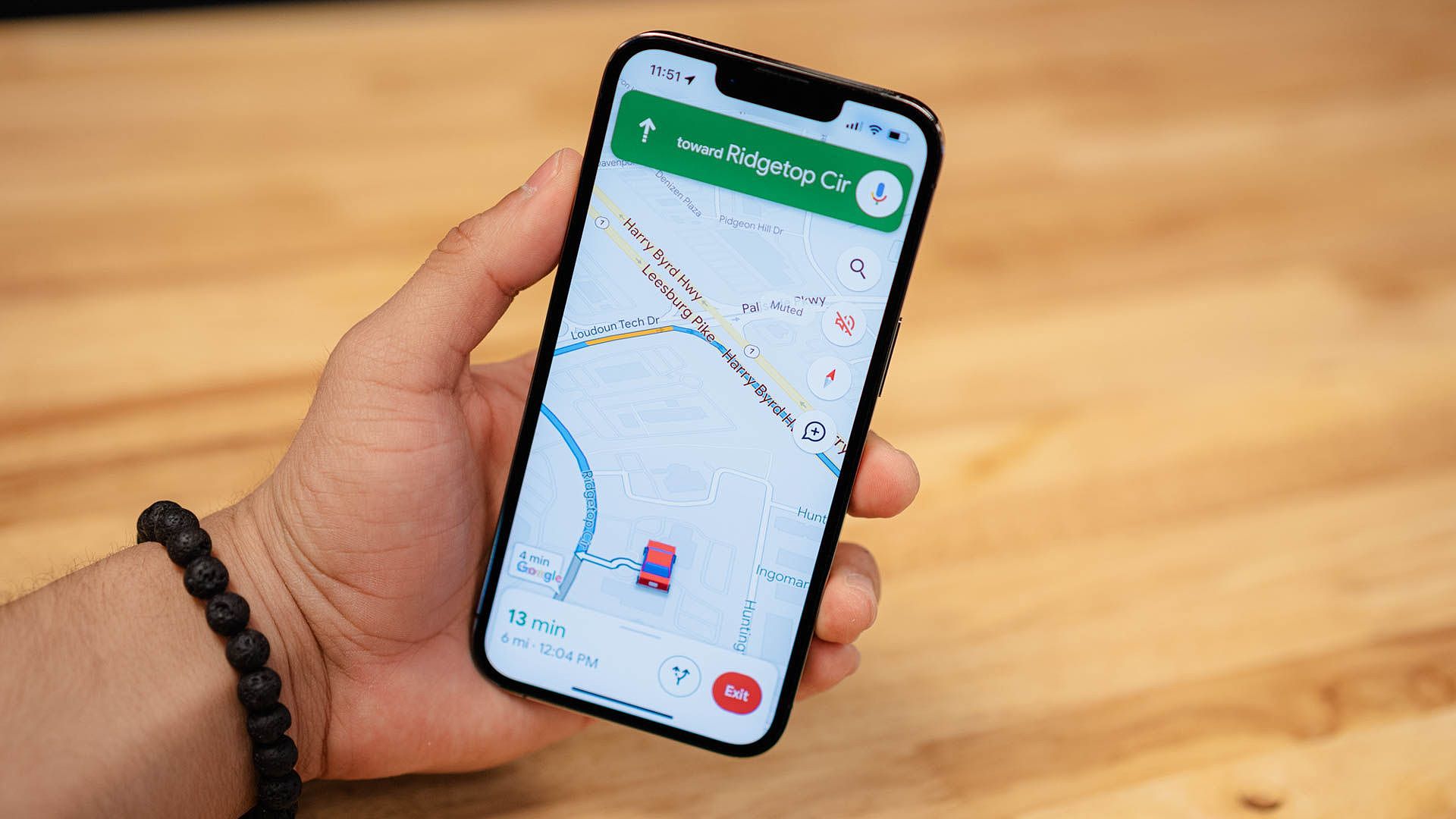
Sharing Your Real-Time Location
For added safety, consider sharing your real-time location with trusted friends or family. This feature not only allows your loved ones to keep track of your whereabouts but also provides an extra layer of security in case you need assistance, especially when venturing into less familiar areas.
Checking for Updates and Enabling Location Services
Before embarking on your journey, always check for updates to ensure your offline maps are accurate. Enabling location services on your device will also ensure you receive precise navigation assistance, safeguarding you from potential pitfalls along the way.
Identifying Safe Routes
Use Google Maps to identify safe routes and avoid potentially hazardous areas. This is crucial when traveling in unfamiliar regions, as offline maps can provide reliable navigation even when you don’t have internet access, which can be a lifesaver in emergencies.
Pro-Tips for Efficient Google Maps Directions Usage
To make the most of your Google Maps Directions experience, keep these practical tips in mind:
- Regularly Check for Updates: Ensure your offline maps are up-to-date before each trip to avoid navigating with outdated information.
- Enable Location Services: This is critical for accurate positioning and navigation, enhancing your overall travel experience.
- Manage Data Usage: Be mindful of data consumption when downloading maps, especially in regions with limited connectivity, to avoid unexpected charges.
- Utilize Street View: Take advantage of Google Maps’ street view feature for pre-trip exploration of your destinations, allowing you to familiarize yourself with the layout and landmarks.
- Download Maps for Multiple Destinations: If you’re traveling to several places, download maps for each destination in advance to enhance your navigation experience and ensure seamless transitions between locations.
Frequently Asked Questions (FAQ)
Q: What if my offline map is outdated?
A: Google Maps typically notifies you when a map needs updating. You can update it via Wi-Fi when available, ensuring you have the latest information and avoid navigating with potentially inaccurate data.
Q: Can I download maps for multiple countries?
A: Yes, you can download maps for multiple countries, but be mindful of your device’s storage capacity. Prioritize downloading maps for the areas you will be visiting most frequently to optimize your available space.
Q: How much data does downloading an offline map consume?
A: The data consumption depends on the size and detail of the area you’re downloading. It’s best to download maps using Wi-Fi to avoid high data charges, especially in regions with limited connectivity.
Q: What happens if I lose internet while using Google Maps Directions for navigation?
A: If you’ve previously downloaded offline maps for that area, the app will automatically switch to using them for navigation, ensuring you can continue your journey without interruption.
Q: Can I use Google Maps Directions offline for navigation in remote areas with limited cell service?
A: Absolutely! Offline maps allow for navigation even without internet connectivity, although real-time features like traffic updates and public transportation information will be limited.
Conclusion
Mastering Google Maps Directions, particularly its offline capabilities, is essential for confident and enjoyable travel experiences. This guide has covered the essential steps for downloading and managing offline maps, navigating with and without internet, leveraging advanced features, prioritizing safety, and utilizing practical tips. By following these strategies, you’ll be prepared for any situation, transforming your travel experiences from stressful to seamless.
Whether you’re navigating the bustling streets of a global metropolis or exploring the remote trails of a scenic countryside, Google Maps Directions is a reliable companion that can help you discover new destinations, avoid getting lost in unfamiliar territory, and ensure a safe and efficient journey. Download your maps, enable your location services, and embark on your next adventure with the assurance that you have a powerful navigation tool at your fingertips.
