In 2024, a staggering 75% of internet searches have local intent, highlighting the urgent need for efficient address input in web applications. The Google Places Autocomplete API, implemented with JavaScript, stands out as a powerful solution. However, its effectiveness hinges on proper setup, optimization, and error handling. Mastering this API is crucial for developers aiming to create user-friendly location-based services that meet the increasing demand for accuracy and efficiency in search results.
Creating a GCP Project
- Access the Google Cloud Console: Start by visiting the .
- Create a New Project: Click on the project dropdown menu at the top and select “New Project.” Enter a project name and click “Create.”
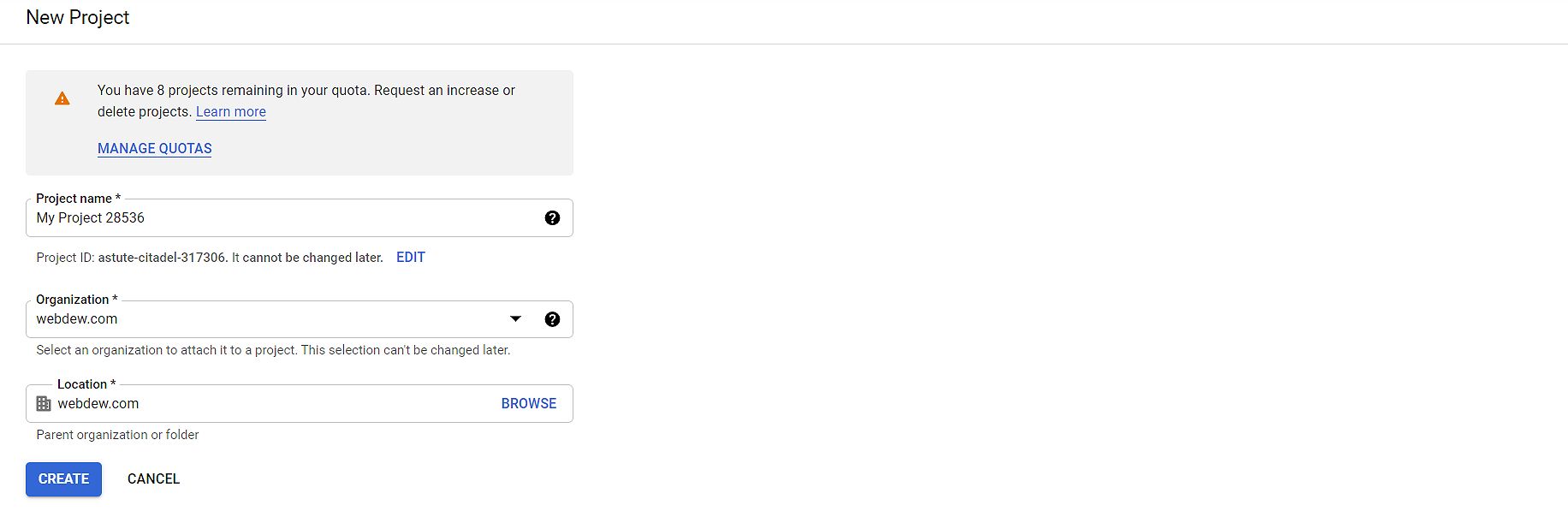
Enabling the Places API
Once your project is created, you need to enable the Places API:
- Navigate to APIs & Services: In the GCP console, find the “APIs & Services” section.
- Enable Places API: Click on “Library,” search for “Places API,” and enable it for your project.
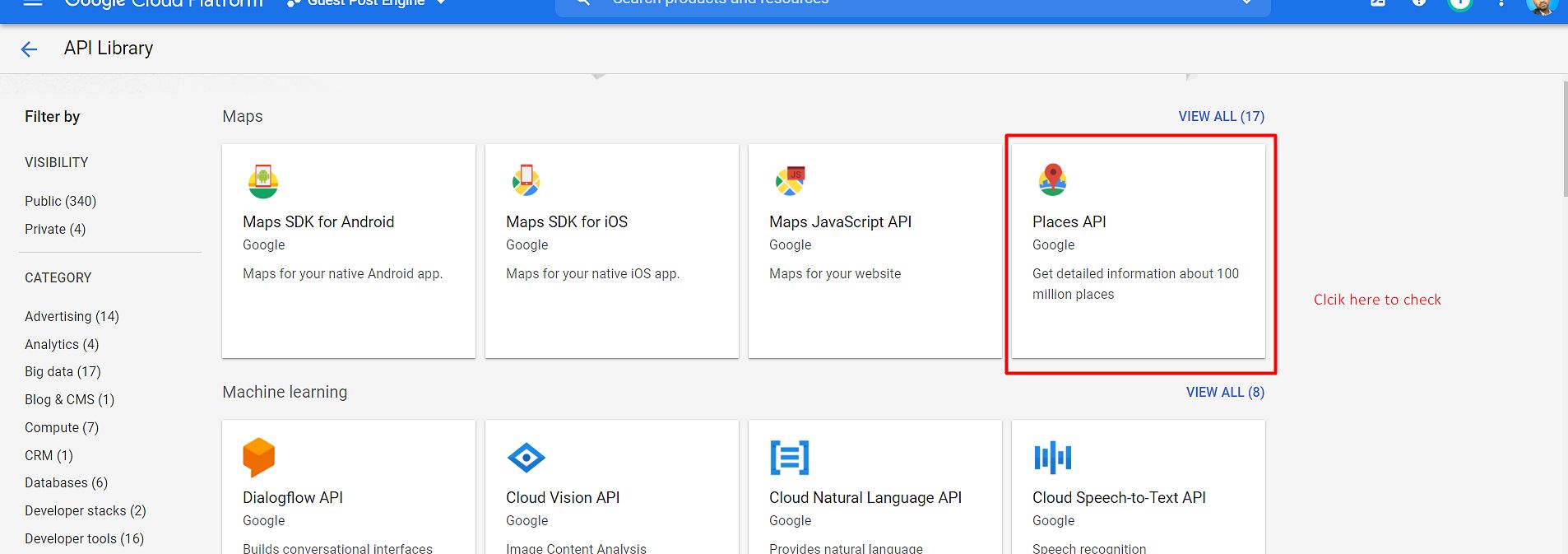
Generating Your API Key
Now that the Places API is enabled, it’s time to generate your API key:
- Go to the Credentials Page: In the “APIs & Services” section, click on “Credentials.”
- Create Credentials: Click “Create credentials” and choose “API key.” This will generate a unique key for your project.
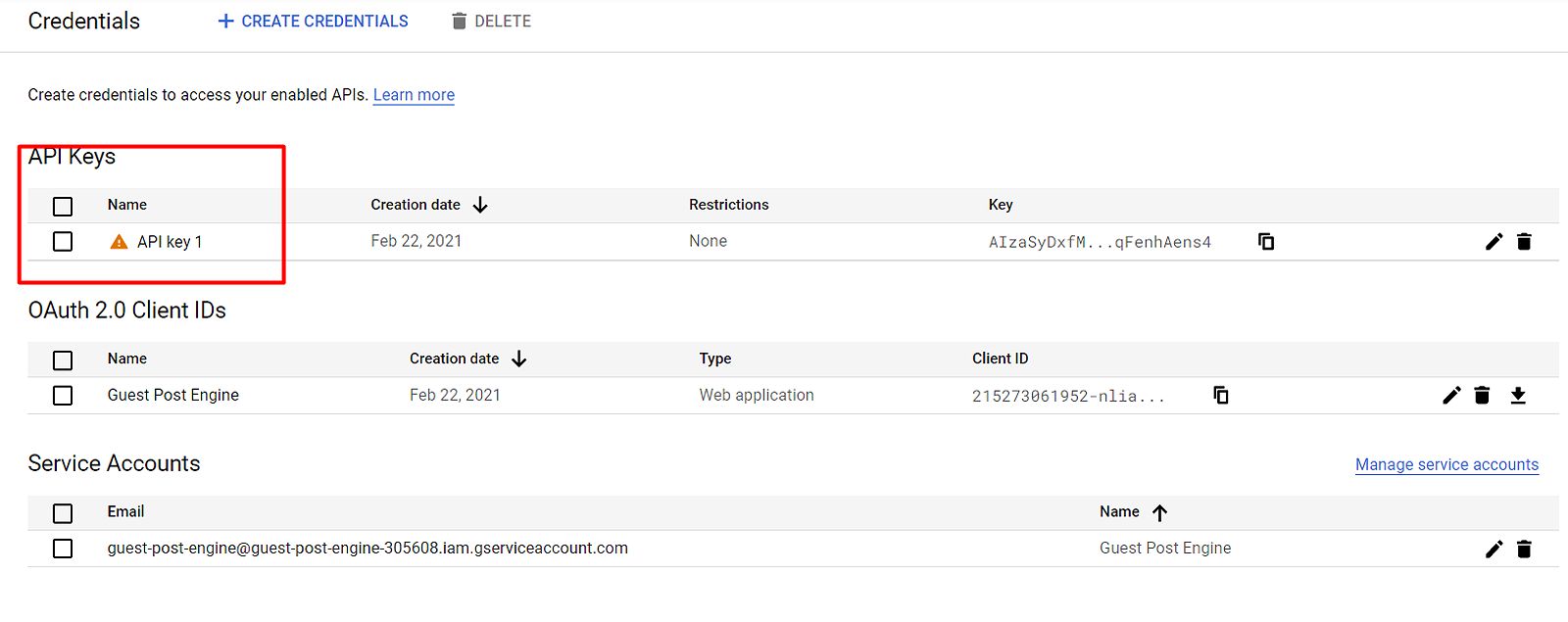
Securing Your API Key
Security is paramount, especially when using the Google Places Autocomplete API JavaScript.
-
Restrict Your API Key: Click on the pencil icon next to your API key to edit its settings. Here, you can set restrictions based not only on domains or IP addresses but also on specific APIs enabled. For instance, you can restrict access to only the Places API, preventing accidental or malicious use of the key for unintended GCP services. This measure significantly enhances security. To implement this, navigate to the “API restrictions” section in the key settings and select “Restrict key,” then choose “Places API.”
-
Understand Billing Implications: Familiarize yourself with the billing models associated with the Google Places API, ensuring you optimize your usage. Understanding the financial aspects helps in managing project costs effectively.
By taking these steps, you set a solid foundation for implementing the Google Places Autocomplete API JavaScript.
Implementing Google Places Autocomplete with JavaScript
With your API key secured, it’s time to integrate the Google Places Autocomplete API into your web application. This can be done using either the Autocomplete widget or the AutocompleteService.
Using the Autocomplete Widget
The Autocomplete widget presents a user-friendly interface, streamlining location searches. To implement it:
<script src="https://maps.googleapis.com/maps/api/js?key=YOUR_API_KEY&libraries=places"></script>
<input id="autocomplete_search" type="text" placeholder="Search for a place">
<script>
var autocomplete = new google.maps.places.Autocomplete(
document.getElementById('autocomplete_search'), {
types: ['address']
}
);
</script>
Advantages of the Autocomplete Widget
- Simplicity: The widget provides a ready-made UI, making it quick to implement.
- User-Friendly: Users can easily navigate and select from suggestions.
- Less Customization: While simple, it offers less customization than the AutocompleteService, potentially limiting flexibility for complex applications.
Using the AutocompleteService
For developers seeking more control, the AutocompleteService offers a programmatic approach:
var autocompleteService = new google.maps.places.AutocompleteService();
autocompleteService.getPlacePredictions({
input: 'coffee near London',
componentRestrictions: {
country: 'GB'
}
}, function(predictions, status) {
if (status === google.maps.places.PlacesServiceStatus.OK) {
// Process the predictions
console.log(predictions);
}
});
Advantages of the AutocompleteService
- Flexibility: Developers can create custom input fields and handle autocomplete logic.
- Control: More options for customization allow tailored user experiences.
- Increased Coding Effort: Requires more coding effort compared to the widget, potentially increasing development time.
Best Practices for User Input Handling
Regardless of the method chosen, it’s crucial to handle user input effectively. Here are some best practices:
- Debounce User Input: Implement a debounce function to limit how often the API is called as the user types. This reduces unnecessary requests.
- Set Minimum Characters: Use a
minCharsparameter to trigger the autocomplete only after a certain number of characters are entered, ensuring that the API is not overwhelmed with requests.
Error Handling
Robust error handling is essential for a smooth user experience:
autocomplete.addListener('place_changed', function() {
var place = autocomplete.getPlace();
if (!place.geometry) {
alert('No details available for input: \'' + place.name + '\'');
} else {
console.log(place);
}
});
By implementing these strategies, you can ensure that your application utilizing the Google Places Autocomplete API JavaScript remains efficient and user-friendly.
Optimizing API Usage and Cost Management
When using the Google Places Autocomplete API, optimizing for cost and performance is vital.
Customizing Data Fields
To minimize data transfer and costs, tailor the fields you request when using the getDetails method. For example, requesting only the place_id, name, and geometry fields can significantly reduce the data transferred compared to requesting all available fields. This approach can reduce data transfer by approximately 40%, translating to lower costs and improved performance.
Utilizing Session Tokens
Session tokens can significantly reduce your billing by grouping the query and selection phases of a user’s search. For instance, if a user searches for “coffee near London” and selects an option, rather than sending multiple individual API calls for each prediction, the session token can bundle these requests. This consolidation can lead to substantial cost savings, especially for applications with high traffic.
Implementing Debounce Techniques
As mentioned earlier, debouncing your API calls helps manage the number of requests sent to the server. This not only improves performance but also helps stay within your API usage limits.
Setting Minimum Characters for Autocomplete
By enforcing a minimum character threshold before triggering the autocomplete, you can drastically reduce the number of requests made to the API, thus saving costs.
Practical Examples
Consider the following example that combines these techniques:
var inputField = document.getElementById('autocomplete_search');
var debounceTimeout;
inputField.addEventListener('input', function() {
clearTimeout(debounceTimeout);
debounceTimeout = setTimeout(function() {
if (inputField.value.length >= 3) {
autocompleteService.getPlacePredictions({ input: inputField.value }, function(predictions, status) {
if (status === google.maps.places.PlacesServiceStatus.OK) {
console.log(predictions);
}
});
}
}, 300);
});
This code ensures that the autocomplete service only triggers after the user has entered at least three characters, optimizing your API usage.
Handling API Responses and Error Conditions
Effective handling of API responses and potential errors can make a significant difference in user experience.
Using the Place Changed Event
By leveraging the place_changed event, you can retrieve detailed information about the selected place:
autocomplete.addListener('place_changed', function() {
var place = autocomplete.getPlace();
if (!place.geometry) {
alert('No details available for input: \'' + place.name + '\'');
} else {
// Process the selected place
console.log(place);
}
});
Implementing Robust Error Handling
When errors occur, it’s important to provide clear feedback to users. You can log errors for debugging while also displaying user-friendly messages:
- No Results Found: Inform users that their search did not yield results and suggest they try different terms.
- API Errors: Log the error and inform users that there was a problem, prompting them to try again later.
Example Error Handling Code
Here’s an example that incorporates error handling:
autocomplete.addListener('place_changed', function() {
var place = autocomplete.getPlace();
if (!place.geometry) {
alert('No details available for input: \'' + place.name + '\'');
} else {
console.log('Selected Place Details:', place);
}
});
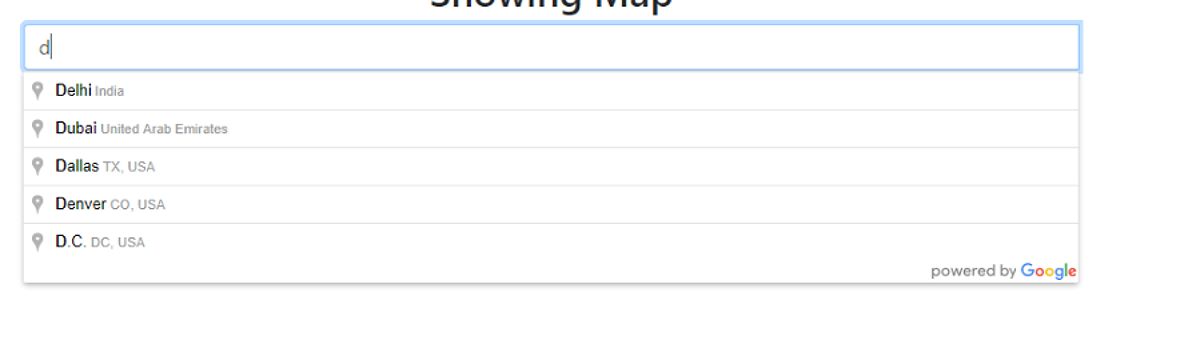
Integrating with Other Google Maps Services
Enhancing the Google Places Autocomplete API JavaScript with other Google Maps services can provide a more comprehensive user experience.
Integrating with the Geocoding API
The Geocoding API allows you to convert the selected address into geographic coordinates, which can be beneficial for various applications, such as mapping or distance calculation. For instance, after a user selects a place from the autocomplete suggestions, you can pass that address to the Geocoding API to retrieve latitude and longitude for further processing.
Utilizing the Places Details Service
The Places Details service provides additional information about the selected location, such as opening hours, reviews, and contact details. This can be particularly useful for applications that want to offer users more insights about a location.
Example of Integration
Here’s how you might use the Places Details service in conjunction with the Autocomplete API:
var service = new google.maps.places.PlacesService(map);
autocomplete.addListener('place_changed', function() {
var place = autocomplete.getPlace();
service.getDetails({ placeId: place.place_id }, function(details, status) {
if (status === google.maps.places.PlacesServiceStatus.OK) {
console.log('Place Details:', details);
}
});
});
By integrating these services, you can provide a richer experience for your users, making your application more functional and engaging.
Recent Developments in Google Places Autocomplete API
As technology evolves, so does the Google Places Autocomplete API. Recent developments include improvements in accuracy and performance, driven by ongoing updates from Google. These enhancements often leverage machine learning algorithms to better understand user queries and provide more relevant suggestions. For detailed information on updates, developers can refer to the .
Moreover, recent changes in pricing models have introduced more flexible options for developers, allowing for better cost management and resource allocation.
Frequently Asked Questions
What are the different billing models for the Google Places API?
The Google Places API offers two main billing models: per-request and per-session. The per-request model charges for each individual API call, while the per-session model groups queries and selections into a single session, making it more cost-effective.
How can I restrict my API key to prevent unauthorized access?
You can restrict your Google Places API key by configuring the “API restrictions” and “Application restrictions” in the Google Cloud Console. This ensures your key is only used within specific domains or IP addresses, enhancing security.
What are the limitations of the Google Places Autocomplete API?
The Google Places Autocomplete API has some limitations, such as rate limits on requests, data accuracy issues, and geographic coverage. It’s important to understand these constraints when implementing the API. For detailed limitations, refer to the official .
How do I handle rate limits effectively?
To manage rate limits, implement caching strategies and queue requests. This helps ensure your application remains responsive while staying within the allowed limits.
Are there any alternatives to the Google Places Autocomplete API?
While the Google Places Autocomplete API is a popular choice, alternatives such as Algolia Places, Mapbox Geocoding, and OpenStreetMap Nominatim may suit your needs depending on specific features and pricing models.
Conclusion
This guide provided a comprehensive overview of the Google Places Autocomplete API JavaScript and its implementation in web applications. We covered everything from setting up your API project and implementing autocomplete functionality to optimizing for cost and handling errors gracefully. Recent developments indicate that the API continues to evolve, improving in both performance and accuracy. By following these best practices, web developers can create seamless and efficient location-based features for their applications. Start building today and enhance your user experience!
