The increasing reliance on dynamic map features in WordPress has highlighted the need for more flexible and secure API key management. While temporary Google Maps API keys offer compelling advantages, such as enhanced security and cost control, integrating them effectively requires navigating plugin compatibility and potential pitfalls.
Understanding the Benefits of Temporary Google Maps API Keys
A temporary Google Maps API key is a unique identifier that allows your WordPress site to access Google Maps services, enabling the embedding and customization of interactive maps. Unlike permanent API keys, temporary keys are set to expire after a predetermined duration, providing an added layer of security.
Enhanced Security: Mitigating Unauthorized Access
For example, if a malicious actor gains access to a permanent API key, they could potentially access and misuse your mapping data indefinitely. A temporary key, expiring, say, after 30 days, limits the damage to a defined timeframe. Furthermore, the Google Cloud Platform allows for granular control over API key restrictions, including limiting usage to specific IP addresses or referrer URLs. This further enhances security by preventing unauthorized access from unknown sources.
Cost-Effective API Usage Management
Google Maps Platform pricing is usage-based, making temporary keys a cost-effective solution. A temporary key allows for precise budgeting and cost control. For instance, if you only need map functionality for a week-long event, a temporary key with a 7-day expiration avoids ongoing charges after the event concludes. The Google Cloud Console provides detailed usage reports, allowing you to monitor costs in real-time and prevent unexpected expenses.
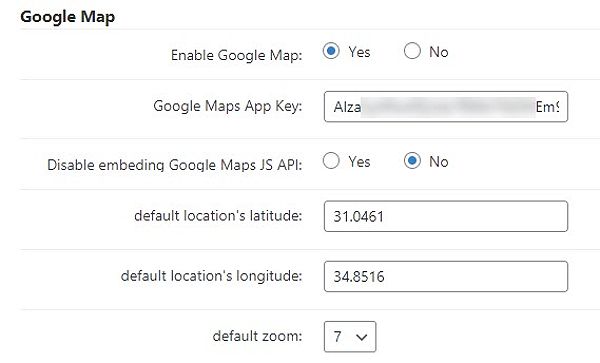
However, managing numerous short-lived keys can become administratively complex, potentially leading to oversight if not managed carefully. While temporary keys offer cost control, the overhead of generating and managing multiple keys can add time and effort, which might offset the savings for some projects.
Flexibility for Dynamic Projects
Temporary keys are perfect for short-term projects, events, promotions, or temporary installations. You can quickly generate a key, use it, and retire it after your project concludes, ensuring your mapping data remains secure and your costs are optimized.
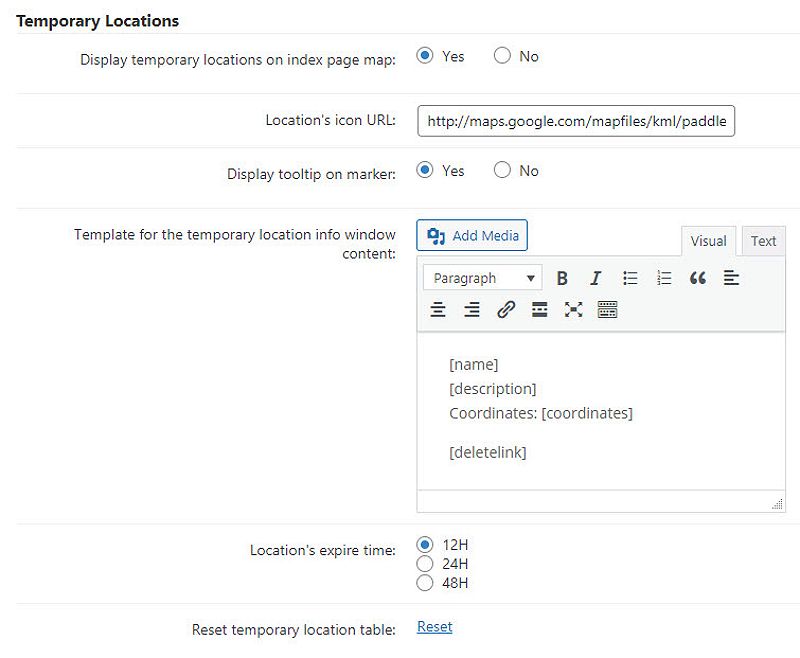
Choosing and Configuring Your WordPress Map Plugin
When selecting a WordPress map plugin that supports temporary Google Maps API keys, it’s essential to consider factors such as REST API support, user-friendliness, and customization options.
Look for plugins that offer features like automated key rotation, removing the manual effort of generating and replacing keys regularly. A plugin with robust logging capabilities is also beneficial for troubleshooting and security auditing.
Some popular WordPress map plugins that support temporary API keys include:
- WP Google Maps: A versatile option with extensive customization features and support for temporary keys.
- CM Google Maps Plugin: Offers a user-friendly interface and robust features for managing temporary mapping projects.
- Elfsight Google Maps: Known for its ease of use, allowing for quick integration and management of dynamic maps.
Once you’ve selected your plugin, follow the steps to integrate your temporary Google Maps API key:
- Access the plugin’s settings area.
- Enter your temporary API key in the designated field.
- Save the changes to activate the key.
If you encounter any issues during setup, consider checking for plugin updates, reviewing the documentation, and testing for potential conflicts with other plugins or themes.
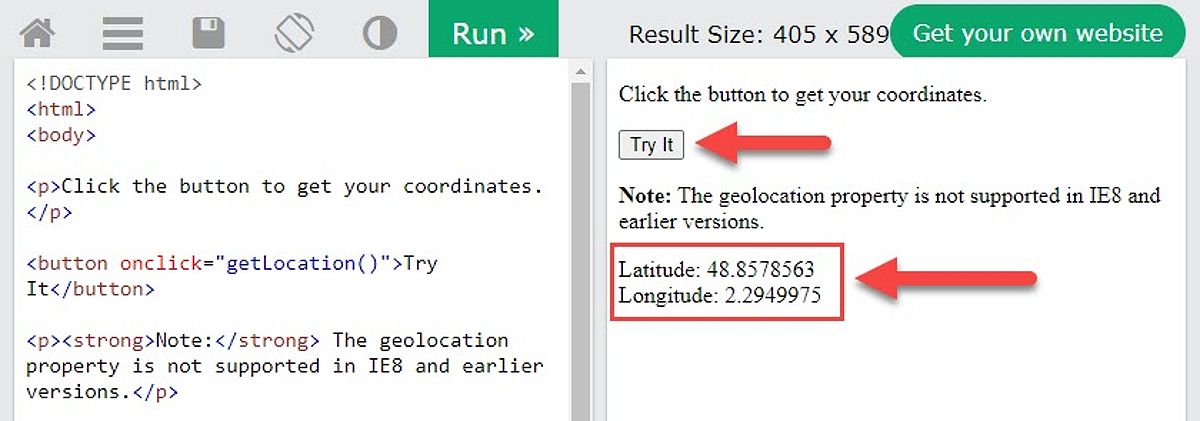
Current Trends in Google Maps API Key Management for WordPress
The increasing adoption of serverless functions and cloud-based architectures is influencing API key management. Many developers now favor storing API keys securely in environment variables or dedicated secret management services like Google Cloud Secret Manager, rather than directly within plugin settings. This reduces the risk of exposure through plugin vulnerabilities.
Secondly, the rise of headless WordPress architectures requires plugins to handle API key management more dynamically, often through API calls rather than simple configuration panels.
Generating and Managing Your Temporary Google Maps API Key
To create a temporary Google Maps API key, follow these steps:
- Log into the Google Cloud Console and sign in with your Google account.
- Create a new project dedicated to your mapping needs.
- Ensure that billing is enabled for your project to access Google Maps services.
- Navigate to the “APIs & Services” section and then “Credentials.”
- Click on “Create Credentials” and select “API Key.”
- Configure the key by setting API restrictions, referrers, or IP addresses to enhance security.
- Specify an expiration date for the key to ensure it is temporary.
Best Practices for Key Management
To optimize your use of temporary Google Maps API keys, consider the following best practices:
- Avoid hardcoding keys: Store the API key in environment variables or a secure storage solution, rather than embedding it directly into your code.
- Regularly rotate keys: Implement a routine for rotating your keys to minimize the risk of unauthorized access.
- Monitor usage: Keep a close eye on your API usage to avoid exceeding limits, which can lead to unexpected charges.
Adding and Managing Dynamic Map Content
With your temporary Google Maps API key integrated, you can now add dynamic content to your maps.
Temporary Markers
Start by adding temporary markers to your maps:
- Access the map interface provided by your chosen plugin.
- Use the interface to specify the marker’s coordinates and provide details like descriptions and images.
- Save the changes to ensure your markers are displayed correctly on the map.
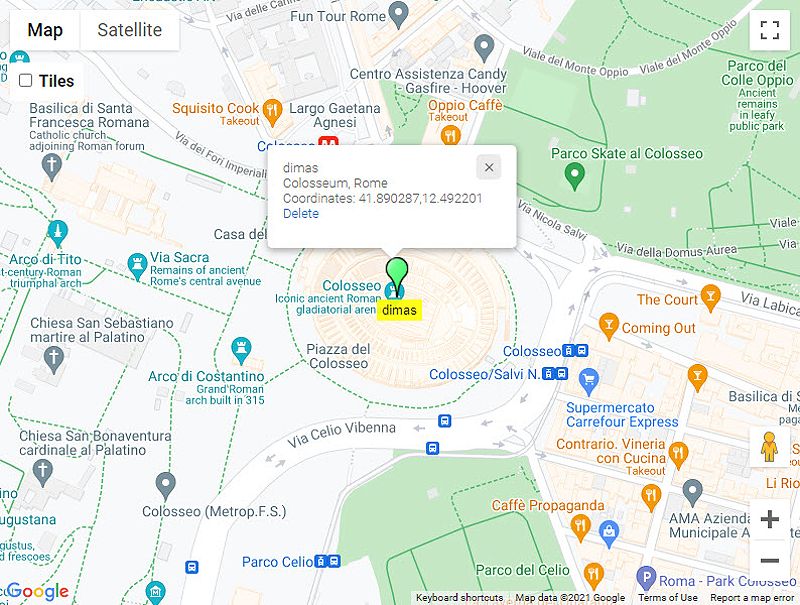
Temporary Polygons
To outline areas such as construction zones or promotional areas, you can create temporary polygons:
- In your plugin, find the tool for creating polygons.
- Click to define the vertices of your polygon on the map.
- Adjust the color and opacity to distinguish the polygon clearly.
- Save your changes to update the map with the new polygon.
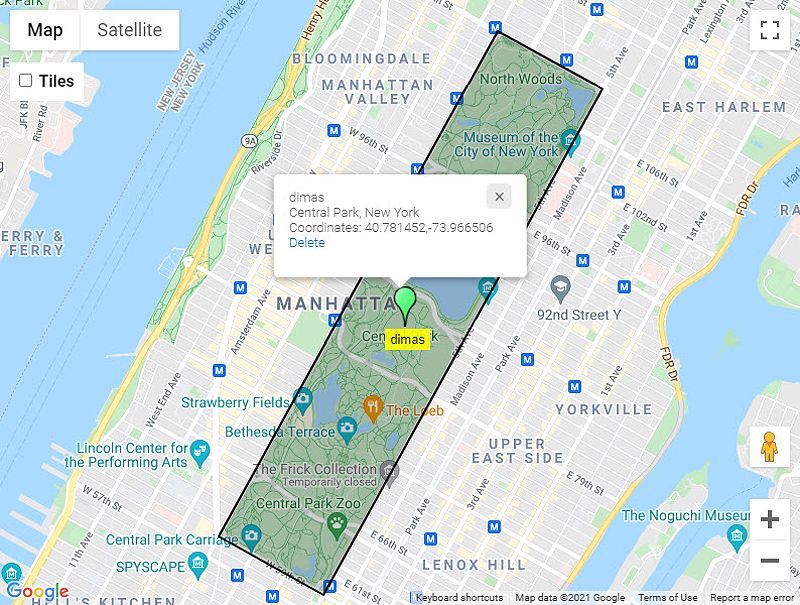
Time-Based Location Layers
For projects requiring real-time updates, consider using time-based location layers. This feature is particularly useful for tracking moving objects or displaying live data:
- Connect your data source to the map plugin to pull in live updates.
- Adjust the layer settings to ensure your data is reflected in real-time.
- Test the functionality to verify that the updates display correctly.
Troubleshooting Common Issues with Temporary Google Maps API Keys
When working with temporary Google Maps API keys, you may encounter various errors and challenges. Here are some common issues and their solutions:
API Key Errors
If you encounter errors such as “API key invalid” or “quota exceeded,” take the following steps:
- Check the key configuration: Ensure your API key is correctly entered in the plugin settings.
- Verify usage limits: Review your Google Cloud Console for usage limits and adjust your project settings as needed.
- Consult the plugin’s documentation: Refer to the documentation for additional troubleshooting steps.
Plugin Conflicts
Conflicts with other plugins or themes can also cause issues. To resolve these:
- Deactivate other plugins: Temporarily deactivate other plugins to identify any conflicts.
- Check theme compatibility: Ensure your current theme is compatible with the map plugin.
- Seek plugin support: If issues persist, consider reaching out to the plugin’s support team for assistance.
Map Display Issues
If your map is not displaying correctly, address potential problems:
- Marker placement: Double-check the coordinates used for your markers to ensure they are accurate.
- Data visualization: Ensure that the map settings are optimized for displaying your data effectively.
- Responsiveness: Test the map on various devices to ensure it is responsive and user-friendly.
Frequently Asked Questions
Q: How long should my temporary API key be valid?
A: The optimal duration for a temporary API key depends on your specific needs. Shorter durations enhance security but require more frequent updates. Weekly or monthly rotations are generally recommended.
Q: What happens if I exceed my API usage quota?
A: Exceeding your quota may result in Google blocking further requests or charging you additional fees. It’s crucial to monitor your usage closely and adjust your quota settings accordingly.
Q: Can I use a free Google Maps API key for temporary maps?
A: Yes, a free Google Maps API key can be used for temporary maps, but be aware of the usage limits to avoid unexpected charges.
Q: My plugin doesn’t support temporary keys. What are my options?
A: If your current WordPress map plugin does not support temporary API keys, consider switching to a compatible plugin or explore custom development solutions for integrating temporary key functionality.
Conclusion
Utilizing temporary Google Maps API keys presents numerous advantages for WordPress users, improving both security and cost-effectiveness while maintaining dynamic map functionalities. By following the steps outlined in this guide, you can seamlessly integrate temporary maps into your WordPress site, enhancing user experience and optimizing your API usage.
Remember to choose a compatible plugin, generate and manage your temporary keys effectively, and implement best practices for securing and monitoring your mapping data. With the right approach, you can leverage the power of temporary Google Maps API keys to elevate your WordPress website’s mapping capabilities, while ensuring your costs and security are under control.
