Need a free Google map API key for your website? The demand for location-based services is high, and a free Google Maps API key is crucial for developers. This guide provides a detailed walkthrough of obtaining and managing a free Google Maps API key, ensuring smooth integration of location features without exceeding budget constraints.
Understanding the Importance of a Free Google Map API Key
Integrating Google Maps into your website can significantly enhance the user experience by providing interactive maps, geolocation services, and accurate directions. A free Google Maps API key allows developers to access these powerful features without incurring immediate costs, making it a game-changer for modern web development. However, it is crucial to understand the intricacies of API usage to ensure you stay within the free quota and avoid unexpected charges.
Establishing Your Google Cloud Platform (GCP) Foundation
Creating Your GCP Project: The Cornerstone of API Management
To begin your journey towards securing a free Google Maps API key, you must create a project on the Google Cloud Platform (GCP). This project serves as the central hub for managing your API keys, billing information, and API usage monitoring. Follow these steps to get started:
- Navigate to the and click on the “Create Project” button.
- Assign a descriptive name to your project that reflects its purpose. This will help you effectively manage multiple projects in the future.
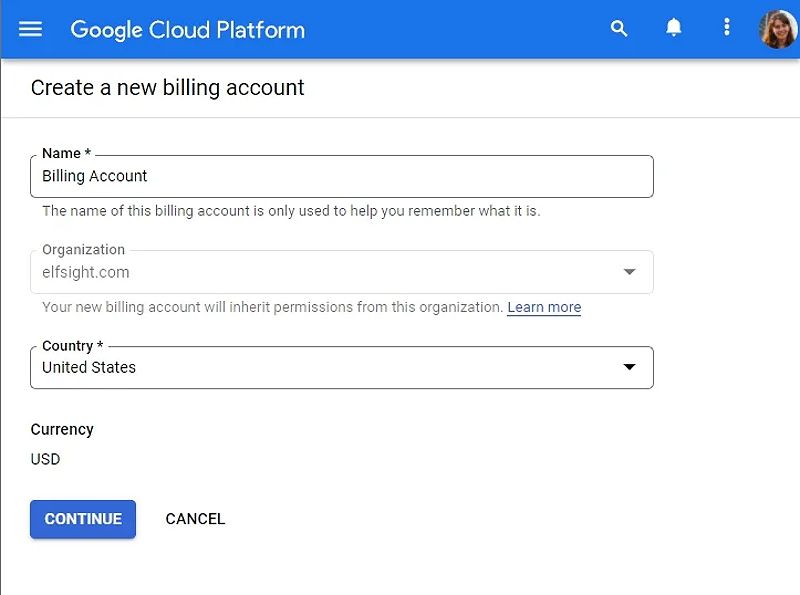
Familiarizing yourself with the structure and purpose of GCP projects is essential, as they form the foundation for your API key management and billing oversight.
Linking a Billing Account: A Necessary Requirement
Even if you intend to stay within the free usage tier, linking a billing account is a mandatory requirement. This step ensures that Google can monitor your API usage and maintain compliance with their terms of service. While this may seem counterintuitive, you won’t incur charges unless you exceed the free quota. Simply follow the on-screen instructions to provide your billing details and activate the free trial.
Enabling the Necessary Google Maps Platform APIs
Navigating the API Library: Unlocking the Desired Functionalities
Once your GCP project is set up, the next step is to enable the specific Google Maps APIs that align with your project requirements. Here’s how to do it:
- In the GCP console, navigate to the “APIs & Services” section and click on “Library.”
- Explore the available Google Maps APIs, such as the Maps JavaScript API, Geocoding API, Places API, and Directions API, to identify the ones that best fit your needs.
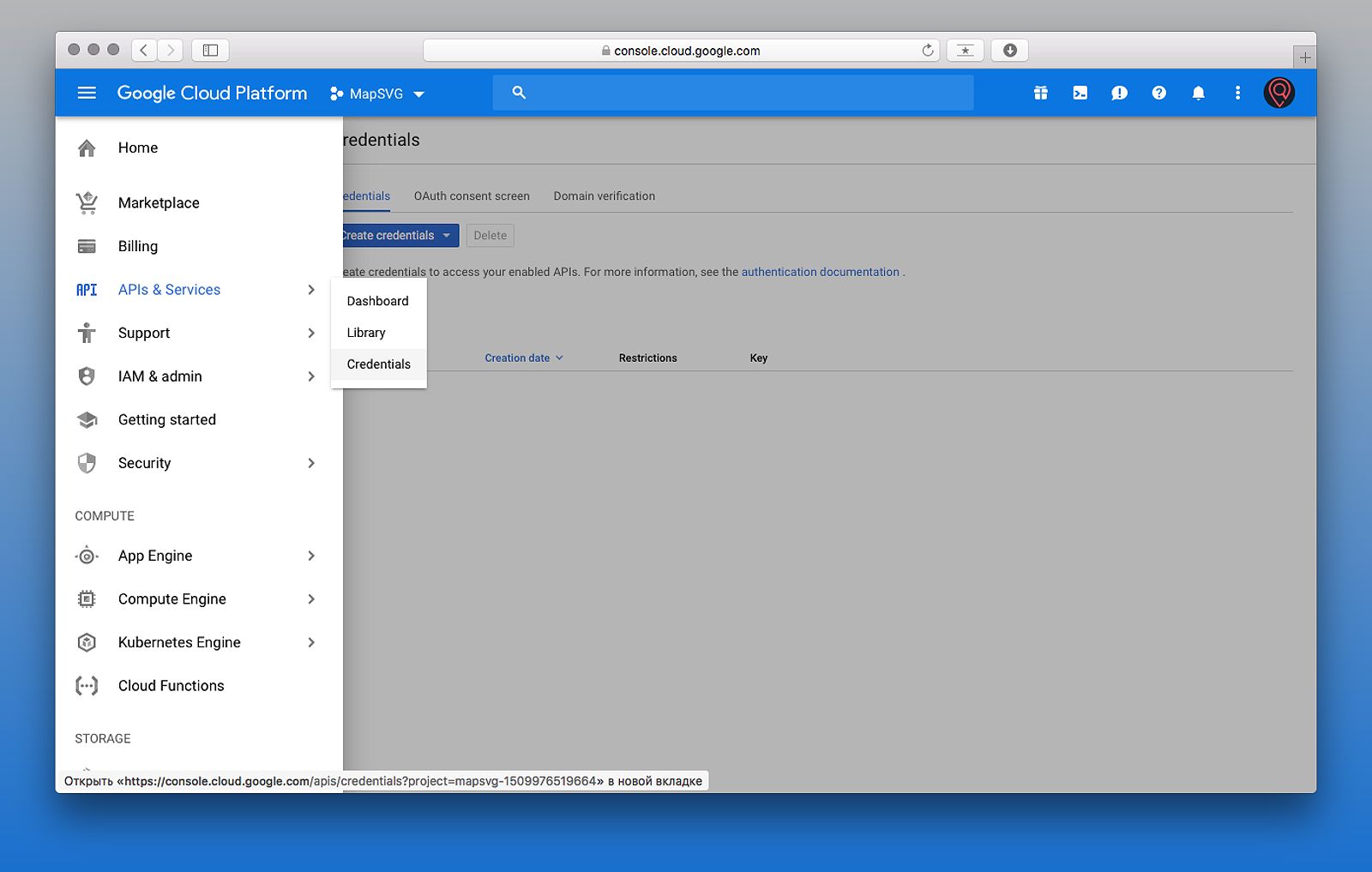
Understanding the unique capabilities of each API is crucial, as it will help you integrate them effectively and optimize your API usage.
Unraveling API Usage Limits: Staying Within the Free Tier
Google provides a generous free tier for API usage, but the specific limits can vary depending on the API. For example, the Maps JavaScript API offers up to 25,000 requests per day, while the Geocoding API might have a different limit. It’s essential to monitor your usage closely to avoid exceeding these limits, as doing so will trigger Google’s pay-as-you-go pricing model.
To better understand the pricing and usage restrictions, refer to the Google Cloud Pricing Calculator and the documentation for each API. This will help you plan your API calls effectively and manage your costs proactively.
Securing Your Free Google Maps API Key
Generating Your API Key: The Gateway to Accessing the APIs
With the necessary APIs enabled, it’s time to generate your free Google Maps API key. Here’s how to do it:
- In the “APIs & Services” section, click on “Credentials” and select “Create Credentials.”
- Choose “API key,” and your new key will be generated.
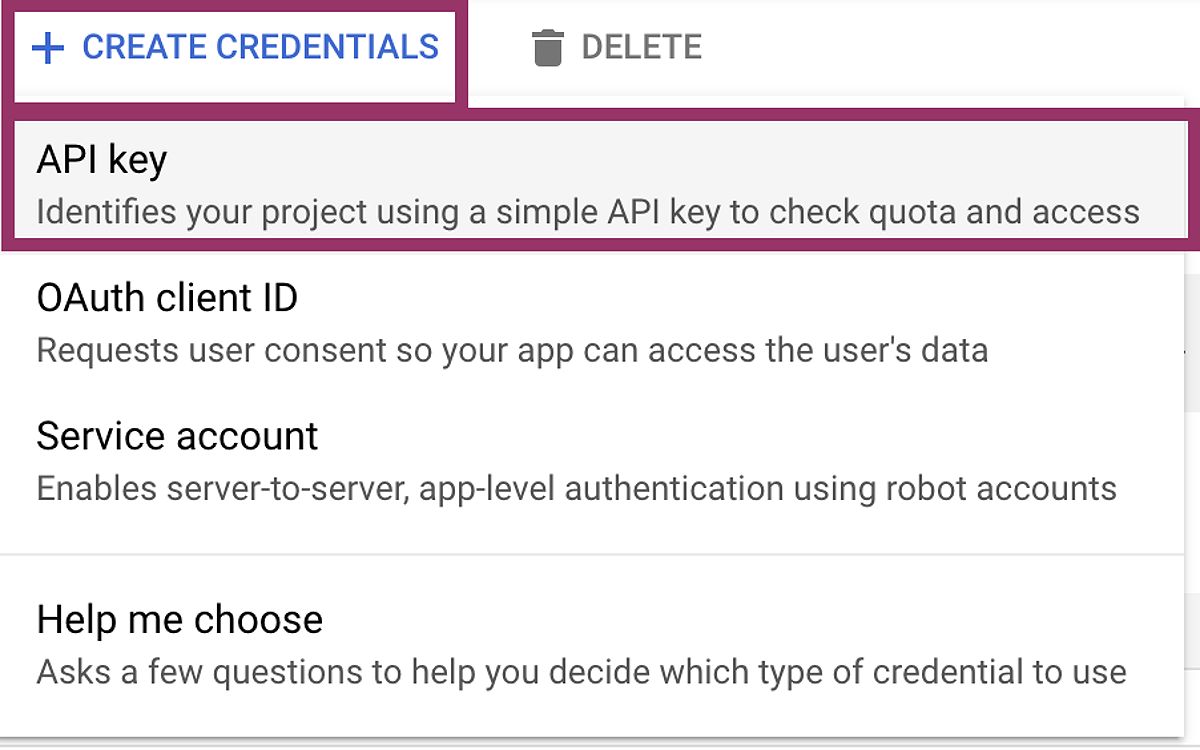
Implementing Robust API Key Restrictions: Enhancing Security
To protect your API key from unauthorized access, it’s crucial to implement appropriate restrictions. You can do this by:
- HTTP Referrers (Websites): Specify the exact URLs (including protocol,
httporhttps) of websites allowed to use your API key. This prevents others from using your key on their websites. For example, you might only allowhttps://www.example.comand nothttps://www.example.com/subpage. - IP Addresses: Limit access to specific IP addresses or ranges of IP addresses. This is particularly useful if you’re only using the API from your own servers. You can specify individual IP addresses or use CIDR notation for IP address ranges.
- API Restrictions: Beyond HTTP referrers and IP addresses, you can also set restrictions on the APIs themselves. This allows you to limit which specific APIs your key can access, further enhancing security.
By implementing these restrictions, you can significantly improve the security of your API key and mitigate the risk of unauthorized usage or quota theft.
Secure Storage: Safeguarding Your API Key
To ensure the security of your API key, it’s crucial to avoid hardcoding it directly into your website’s client-side code. Instead, consider using environment variables or server-side configurations to manage your key securely. This practice minimizes the risk of exposure and unauthorized use.
Integrating the API Key into Your Website
Code Examples for Seamless Integration
With your API key ready, you can now integrate it into your website. Here are a few code snippets to help you get started:
Maps JavaScript API Example
<!DOCTYPE html>
<html>
<head>
<title>My Google Map</title>
<script src="https://maps.googleapis.com/maps/api/js?key=YOUR_API_KEY"></script>
<script>
function initMap() {
var location = {lat: -34.397, lng: 150.644};
var map = new google.maps.Map(document.getElementById('map'), {
zoom: 8,
center: location
});
var marker = new google.maps.Marker({
position: location,
map: map
});
}
</script>
</head>
<body onload="initMap()">
<div id="map" style="height: 500px; width: 100%;"></div>
</body>
</html>
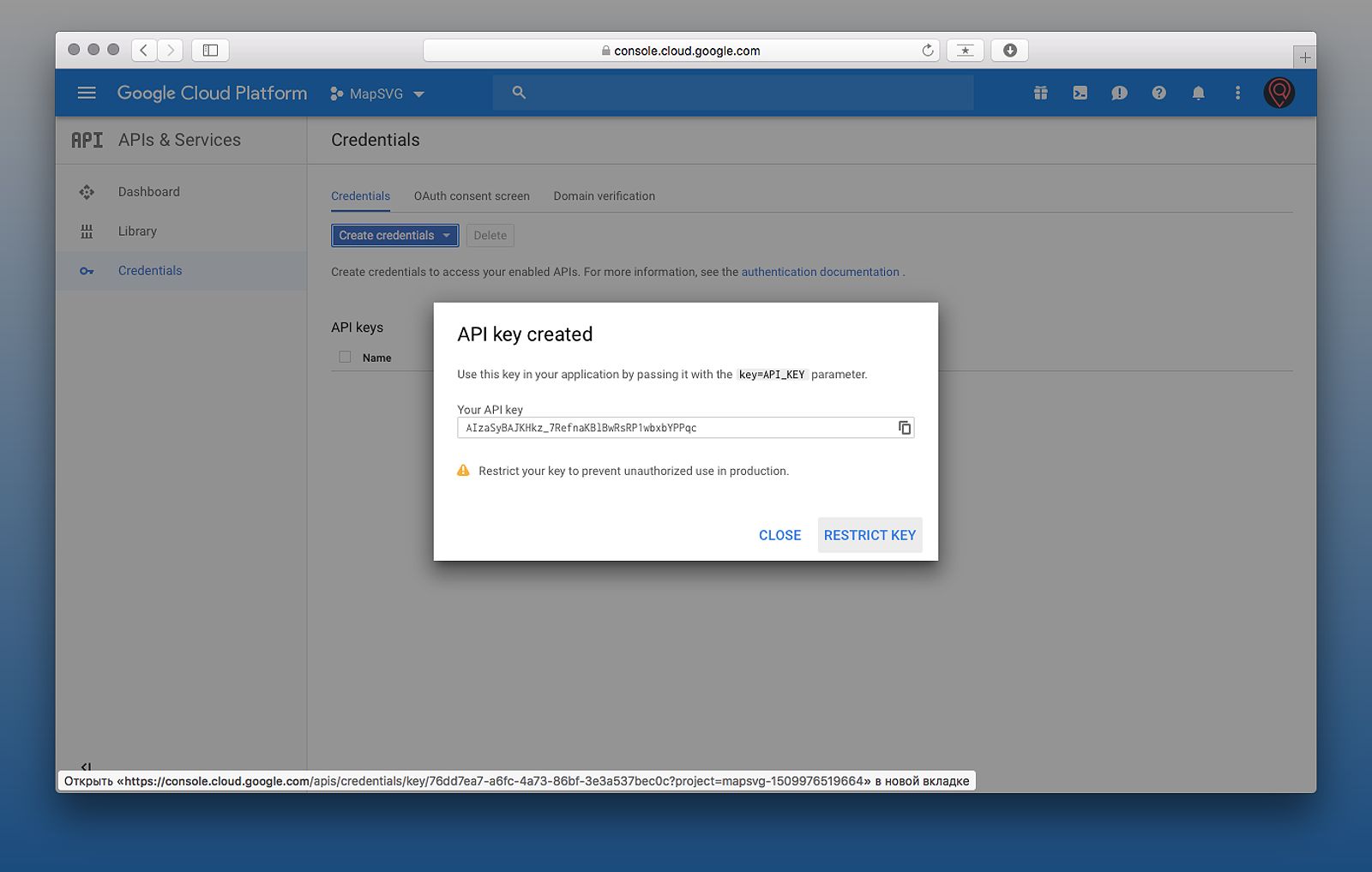
Geocoding API Example
function geocodeAddress(address) {
var geocoder = new google.maps.Geocoder();
geocoder.geocode({'address': address}, function(results, status) {
if (status === 'OK') {
console.log(results[0].geometry.location);
} else {
console.error('Geocode was not successful for the following reason: ' + status);
}
});
}
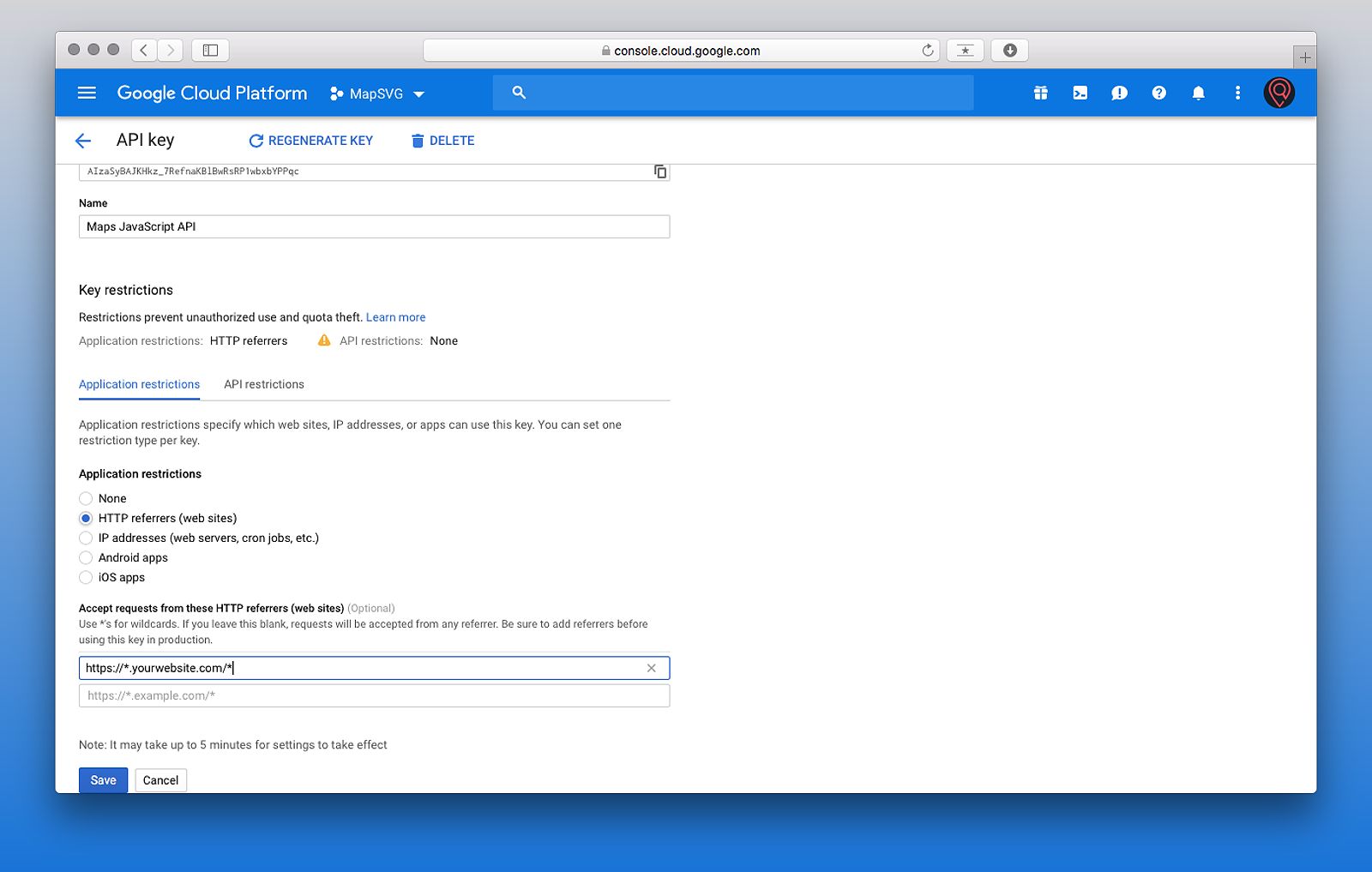
These examples demonstrate how to integrate the Maps JavaScript API and Geocoding API into your website, leveraging your free Google Maps API key.
Monitoring API Usage and Staying Within the Free Quota
Accessing the GCP Console for Monitoring and Billing
Monitoring your API usage is essential to ensure you stay within the free quota. In the GCP console, you can access a comprehensive dashboard that displays your request volume and remaining usage limit. Here’s how to do it:
- Go to the “APIs & Services” section.
- Click on “Dashboard” to view your API usage statistics.
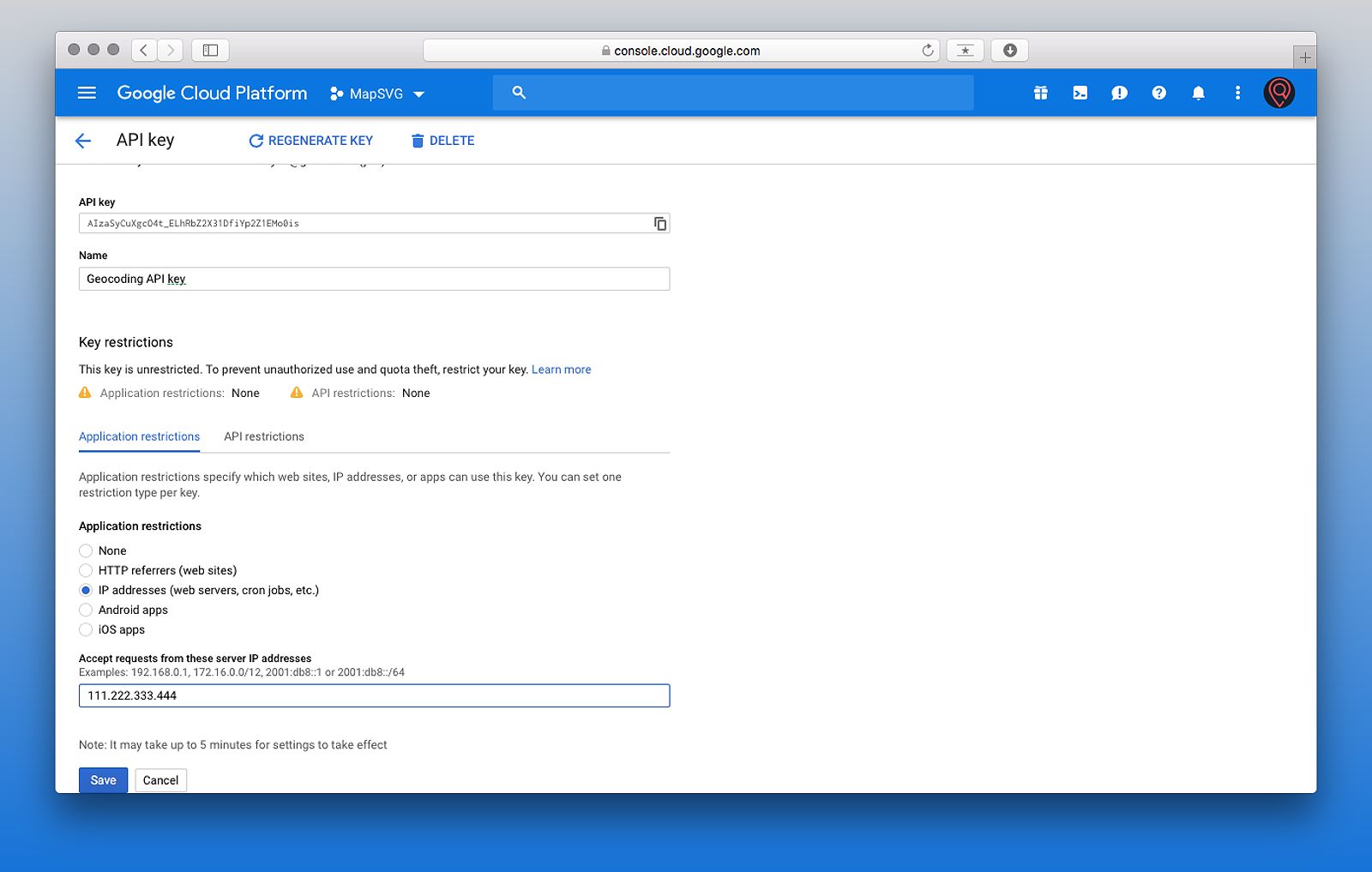
Understanding Billing and Pricing
Google’s billing system for the Google Maps Platform is based on a pay-as-you-go model. This means you are only charged for the services you use. You can monitor your usage and costs through the Google Cloud Console.
It’s crucial to understand the different pricing tiers and costs associated with each API to avoid unexpected charges. For example, as of October 26, 2023, the cost for a Geocoding API request is approximately $5 per 1,000 requests. Regularly reviewing your usage and billing statements is essential for managing costs effectively.
Strategies for Optimizing API Calls
To optimize your API usage and stay within the free quota, consider the following strategies:
- Caching: Store frequently accessed data to reduce API calls.
- Batching Requests: Combine multiple requests into a single call when possible.
- Efficient API Methods: Use the most appropriate API methods to minimize the number of requests.
By implementing these strategies, you can significantly reduce your API usage and avoid exceeding the free quota.
Current Trends in Google Maps Platform
As the demand for location-based services continues to grow, the Google Maps Platform has been evolving to meet the changing needs of developers and end-users. Here are some of the current trends to be aware of:
- Increased Focus on Privacy: Google has been placing a greater emphasis on privacy features in its Maps Platform, offering more granular control over data collection and usage. Developers should familiarize themselves with these updates to ensure compliance.
- Growth of Location-Based AR Experiences: The integration of augmented reality (AR) features with Google Maps is a burgeoning trend. Developers are finding innovative ways to use AR to enhance location-based services and provide immersive experiences.
- Expansion of Indoor Mapping: Google is continuously expanding its indoor mapping capabilities, providing more detailed maps of buildings and facilities. This feature is increasingly important for navigation within large complexes, such as shopping malls, airports, and convention centers.
Staying informed about these trends can help you better plan and integrate the Google Maps Platform into your website, ensuring you deliver the most up-to-date and compelling location-based features to your users.
Frequently Asked Questions (FAQ)
Q: What happens if I exceed my free Google Maps API usage quota?
A: If you exceed the free usage quota, Google will start charging you based on their pay-as-you-go pricing model. The costs will vary depending on the type of API and the volume of requests made.
Q: Can I use one API key for multiple websites?
A: While it is technically possible, it’s best practice to create separate API keys for each website. This approach enhances security and allows for better tracking of usage per project.
Q: How can I securely store my API key?
A: To securely store your API key, avoid hardcoding it in client-side code. Instead, use server-side configurations or environment variables to manage your key.
Q: What if I lose my API key?
A: If you lose your API key, you can revoke it and generate a new one in the GCP console.
Conclusion: Unlocking the Full Potential of Google Maps
By following the steps outlined in this comprehensive guide, you now have the knowledge and tools to obtain a free Google Maps API key and seamlessly integrate Google Maps into your website. Remember to monitor your usage, implement robust security measures, and optimize your API calls to stay within the free quota.
Leveraging the power of Google Maps can significantly enhance your website’s functionality, providing users with interactive maps, accurate directions, and location-based services. Start building your location-based features today and take your website to new heights!
