Seamlessly integrate your business location into your online presence and boost growth. This guide explains how to obtain a google map api key free and integrate it effectively, covering security best practices to avoid unexpected costs and maximize the benefits.
Understanding the Google Maps Platform and API Keys
The Google Maps Platform is a robust suite of tools that empowers developers to incorporate interactive maps into their websites and applications. It offers a diverse range of APIs, including the Maps JavaScript API, Directions API, Geocoding API, and Places API, each tailored to specific functionalities. With a free Google Maps API key, you can access these features without incurring immediate costs, opening up a world of location-based possibilities.
The Role of an API Key
An API key is a unique identifier that authenticates your application’s requests to the Google Maps Platform. This key not only grants access to the various mapping services but also tracks your usage, ensuring you remain within the free tier limits. It’s crucial to understand that while the Google Maps Platform offers a generous free tier, exceeding its usage can lead to charges. Staying vigilant about your API key’s security and monitoring your usage is essential to maintaining cost-effective operations.
Navigating the Free Tier Benefits and Limitations
The Google Maps Platform’s free tier is a game-changer for small to medium-sized businesses and developers. As of October 2023, the free tier offers up to 28,000 map loads per day and 200,000 directions requests per day for the Maps JavaScript API and Directions API, respectively. This liberal allowance can accommodate the needs of many low-to-medium traffic websites and applications. However, if your usage surpasses these limits, you will be subject to Google’s pay-as-you-go pricing structure. Careful monitoring and management of your API key usage are key to staying within the free tier and avoiding unexpected charges.
Obtaining Your Free Google Maps API Key: A Step-by-Step Guide to Accessing the Google Map API Key Free
Securing your free Google Maps API key is a straightforward process that can unlock a world of location-based possibilities for your business or project. Follow these steps to get started:
Step 1: Create a Google Cloud Platform Project
Begin by creating a new project in the Google Cloud Platform (GCP) console. This project will serve as the container for your API key and its associated settings. Choose a project name that clearly reflects the purpose of your endeavor, such as “My Business Maps” or “Travel Guide.” Maintaining a logical and descriptive project structure will simplify the management of multiple projects down the line.
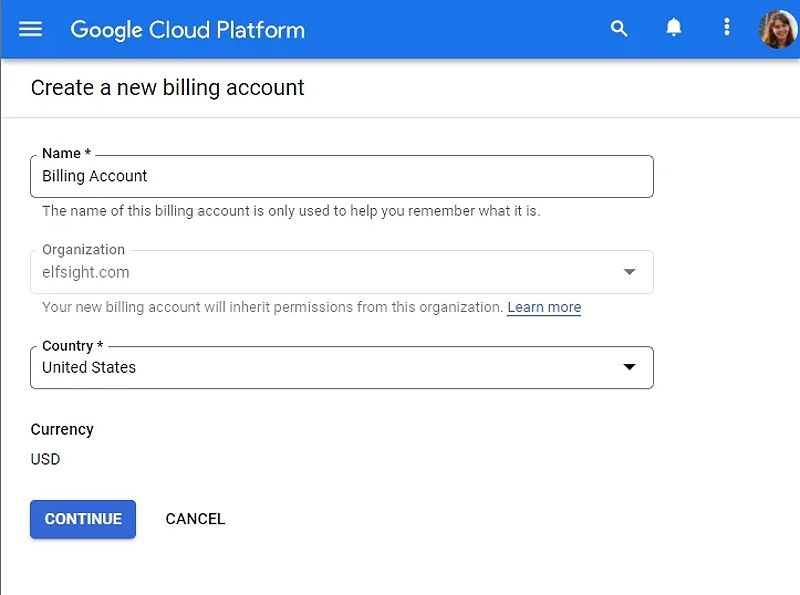
Step 2: Enable Billing (Without Immediate Charges)
Next, you’ll need to enable billing for your GCP project. Don’t be intimidated — this step doesn’t mean you’ll be charged right away. Google offers a generous $300 free trial credit that you can use over the first 90 days, which is more than enough for most users. To enable billing, navigate to the GCP console, find the “Billing” section, and follow the prompts to set up your billing account.
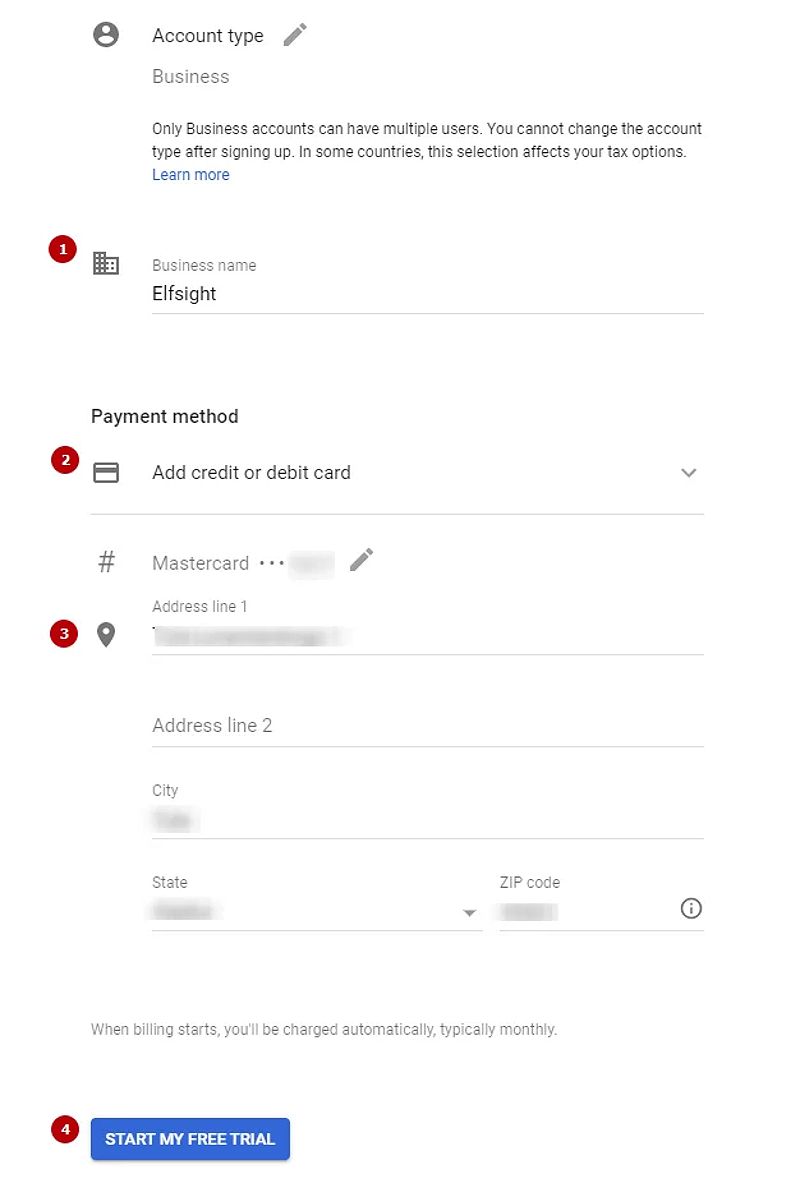
Step 3: Generate and Restrict Your API Key
With billing enabled, it’s time to create your Google Maps API key. In the GCP console, head to the “Credentials” section and click on “Create credentials.” Select “API key,” and a new key will be generated.
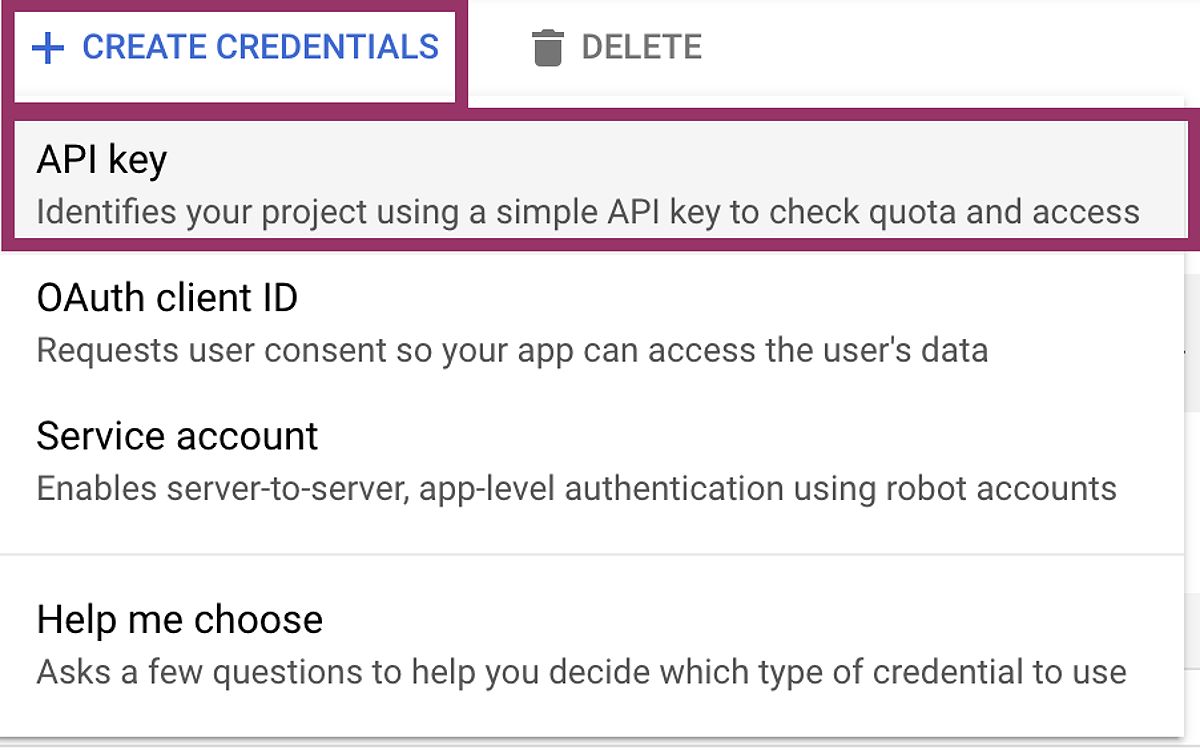
To enhance the security of your API key, it’s crucial to restrict its usage. In the “Application restrictions” section, select “HTTP referrers (web sites)” and enter your website’s domain(s), followed by the wildcard /*. This ensures that your API key can only be used on your site, reducing the risk of unauthorized access and potential charges.
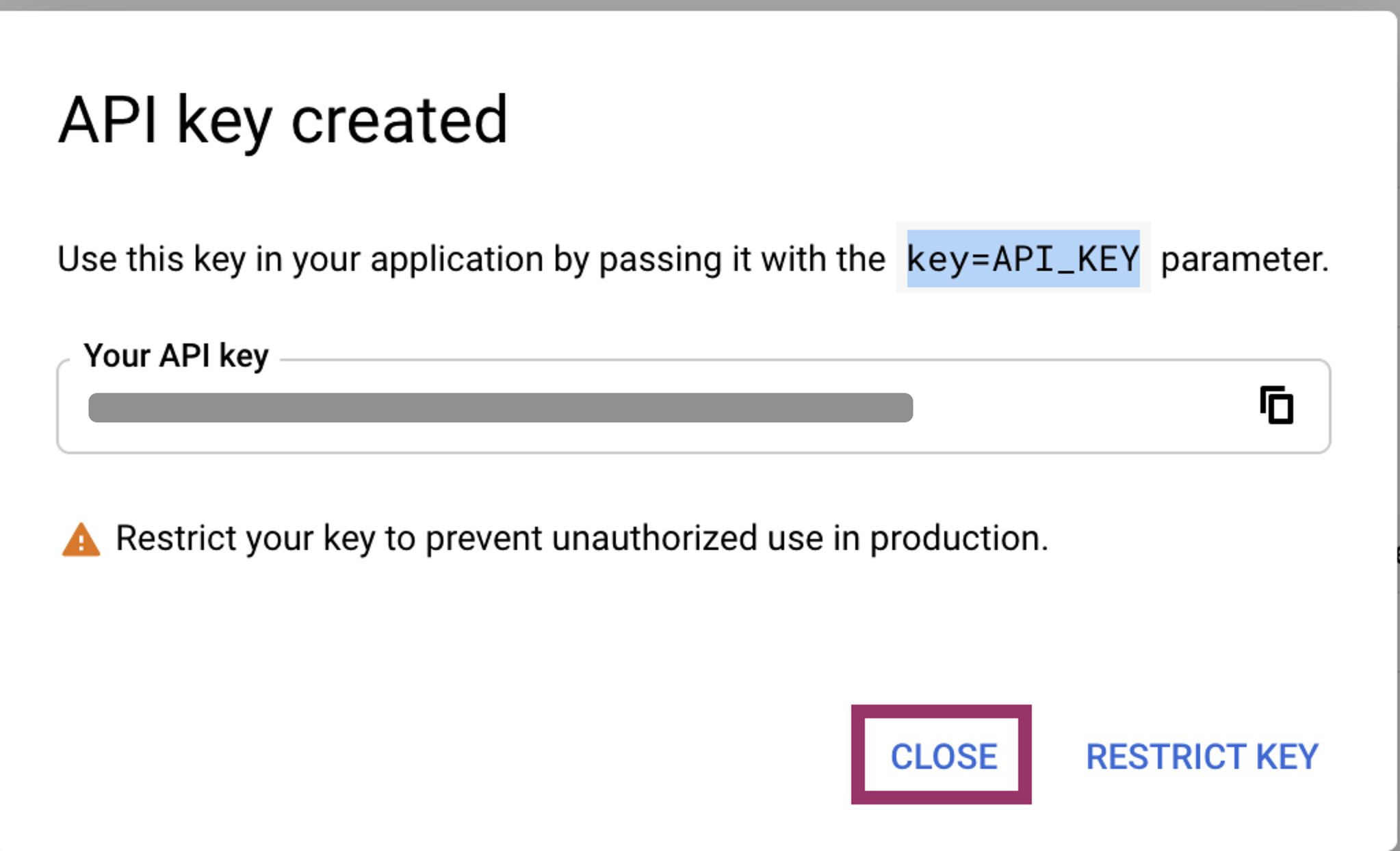
Step 4: Enable Required APIs
Now that you have your API key, you need to enable the specific APIs required for your project. Depending on your needs, you might want to enable the Maps JavaScript API, Directions API, Geocoding API, or others. In the GCP console, navigate to the “Library” section, search for the APIs you need, and click “Enable” for each one. This step ensures your API key can access the necessary functionalities provided by the Google Maps Platform.
Integrating the Google Maps API Key: Client-Side and Server-Side Approaches
With your API key and the required APIs set up, it’s time to integrate Google Maps into your website or application. The integration process varies depending on the programming language and framework you’re using, but we’ll cover both client-side and server-side approaches.
Client-Side Integration (JavaScript)
If you’re working with a JavaScript framework like React, Angular, or Vue.js, you’ll typically need to include the Maps JavaScript API script in your HTML. Here’s a simple example for integration in HTML:
<script async defer
src="https://maps.googleapis.com/maps/api/js?key=YOUR_API_KEY&callback=initMap">
</script>
In this snippet, replace YOUR_API_KEY with your actual API key. From here, you can utilize the provided APIs to customize the map, add markers, and enable features like directions and geocoding.
Server-Side Integration (Node-js, Python)
For server-side integration, you can use the Google Maps API client libraries available for languages like Node.js or Python. This approach involves using your API key on the server-side to fetch and process map data, which is then served to the client. This can be particularly useful for applications that require more complex map-related functionalities or need to handle sensitive location data on the server.
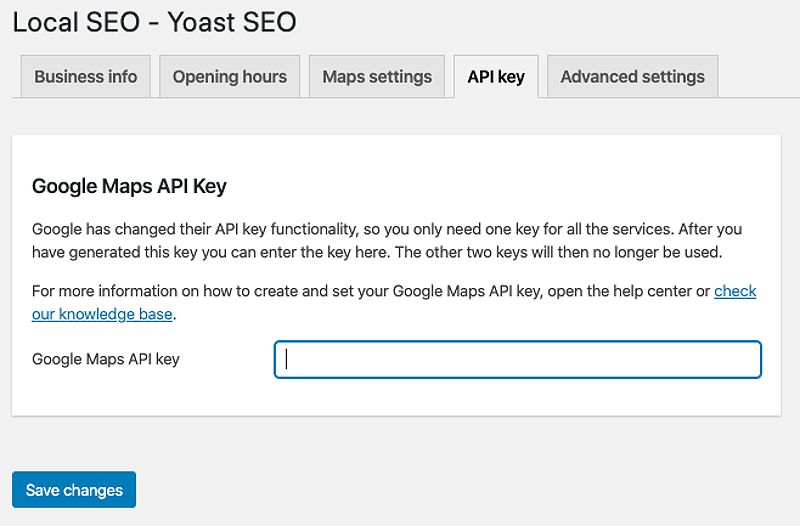
Regardless of the integration method you choose, it’s important to handle your API key securely. Avoid hardcoding it directly into your codebase. Instead, use environment variables or configuration files to keep your key safe and secure, reducing the risk of unauthorized access.
Monitoring API Usage and Managing Costs
One of the significant advantages of using the Google Maps Platform is the ability to monitor your API usage. The Google Cloud Console provides detailed usage reports that allow you to track the number of requests made and spot any potential spikes in usage.
Setting Quotas and Controlling Costs
To avoid exceeding the free tier limits and incurring unexpected charges, consider setting daily or monthly quotas for your API usage. This way, you can manage your costs effectively and prevent nasty surprises. For more information on managing usage and setting quotas, refer to Google Cloud Platform’s billing documentation.
Troubleshooting Common Issues
Even with a straightforward setup, you might encounter some common issues during API key setup and integration. Here are some tips to troubleshoot:
API Key Errors
If you receive errors like “API key invalid” or “Request denied,” first check if your API key is correctly entered and if you’ve set the appropriate restrictions. Also, ensure that the APIs you’re trying to use are enabled in your project.
Debugging Integration Problems
If your map isn’t displaying correctly, double-check your code for any syntax errors or missing elements. Using the browser’s developer tools can help you identify issues quickly.
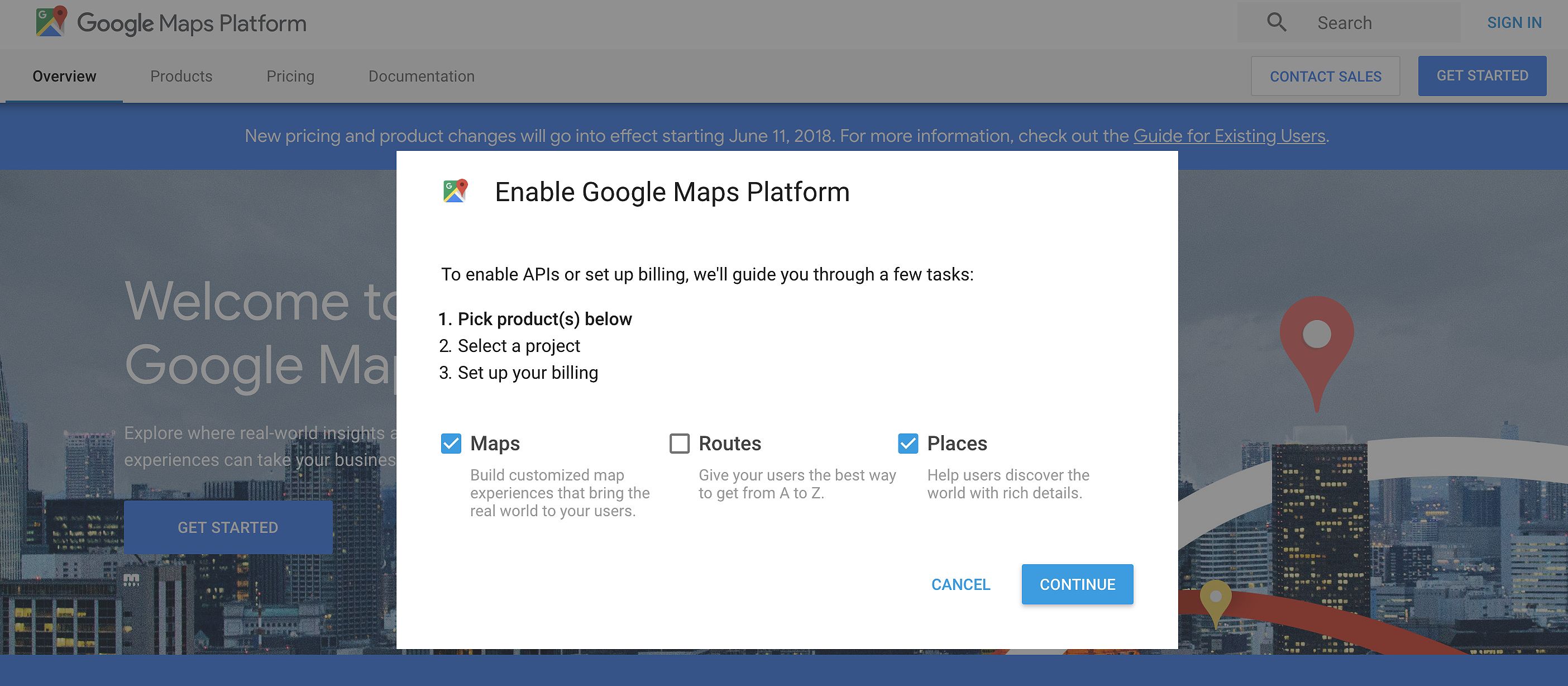
Additional Resources
For further assistance, refer to the Google Maps API documentation and explore support forums for community-driven help.
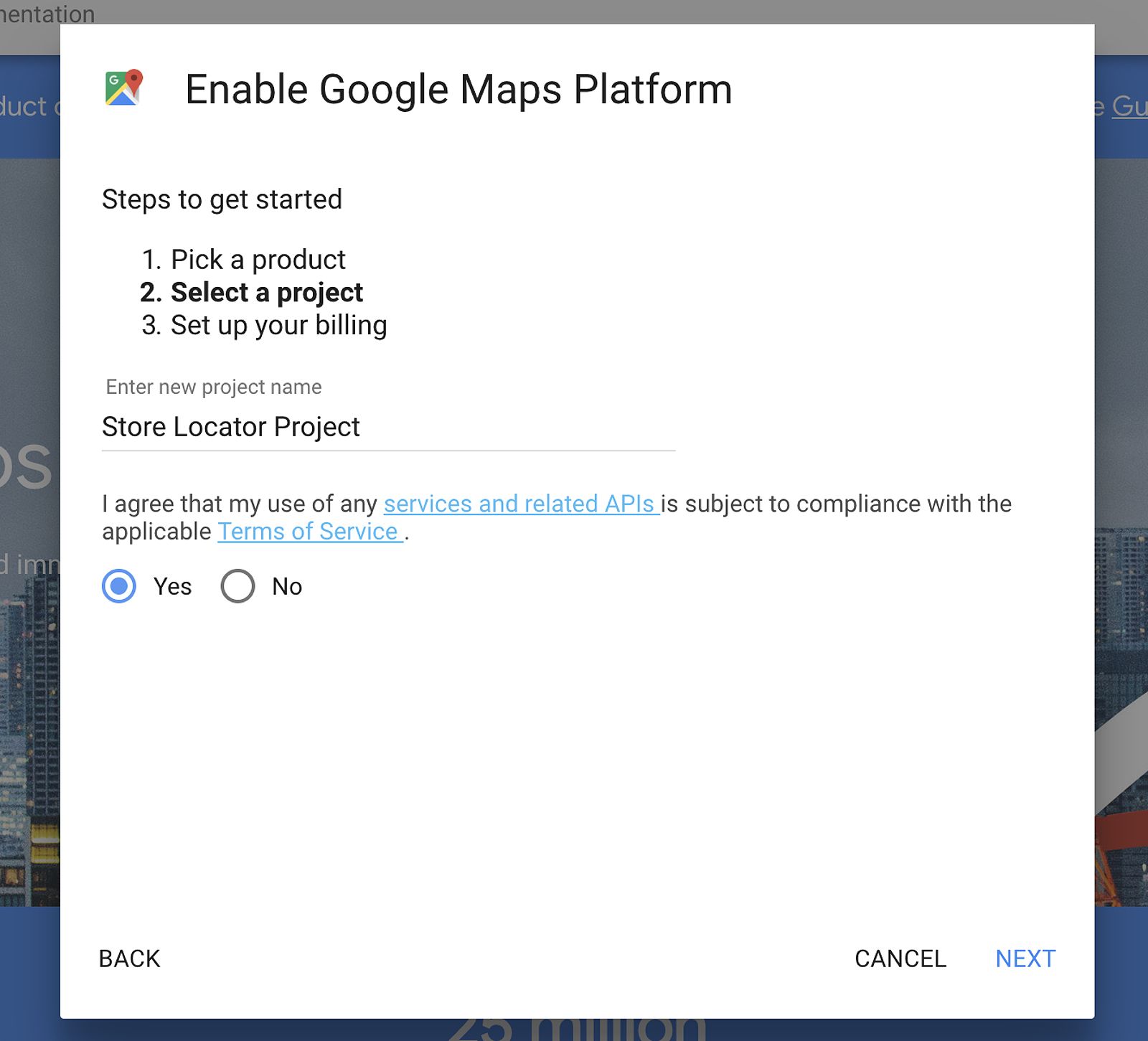
Frequently Asked Questions (FAQ)
Q: What happens if I exceed the free usage limits?
A: If you exceed the free usage limits, Google will begin charging you based on their pay-as-you-go pricing structure. It’s crucial to monitor your API usage through the Google Cloud Console and set appropriate daily or monthly quotas to avoid unexpected costs.
Q: Can I use one API key for multiple websites?
A: While you can use a single API key across multiple websites, it’s considered best practice to create separate API keys for each website. This helps maintain better security and control over your API usage.
Q: How can I improve the security of my API key?
A: While using environment variables is a good practice to keep your API key separate from your codebase, it’s important to note that a compromised server environment could still expose the key. Maintaining robust server security is essential to prevent unauthorized access and potential charges.
Q: What are the differences between the various Google Maps APIs?
A: Each API offers specific functionalities, such as displaying interactive maps, providing driving directions, or translating addresses into geographic coordinates. Choose the ones that best meet your project’s needs.
Q: Where can I find more help and support?
A: For more assistance, refer to Google’s official Google Maps Platform documentation and support forums, where you can find a wealth of resources and community-driven solutions.
Embracing the Future of Location-Based Services
As the world becomes increasingly interconnected, the demand for location-based services continues to soar. From ride-sharing apps and food delivery platforms to innovative augmented reality (AR) applications, the Google Maps Platform has become an indispensable tool for businesses and developers alike. This trend is only expected to accelerate, with location-based marketing and location intelligence playing a growing role in how organizations connect with their customers and optimize their operations.
While the free tier offered by the Google Maps Platform is generous, it may not be sufficient for high-traffic websites or applications with extensive map usage. In such cases, alternatives like Mapbox or other mapping services might be worth considering, as they may better suit the needs of your project.
Conclusion: Unlock the Power of Location-Based Services
By following the steps outlined in this guide, you can unlock the power of location-based services and seamlessly integrate interactive maps into your website or application. Remember, a free Google Maps API key is just the beginning. By prioritizing API key security, monitoring your usage, and staying within the free tier limits, you can leverage the full potential of the Google Maps Platform to enhance user experience, drive business growth, and stay ahead of the curve in the rapidly evolving world of location-based technology.
